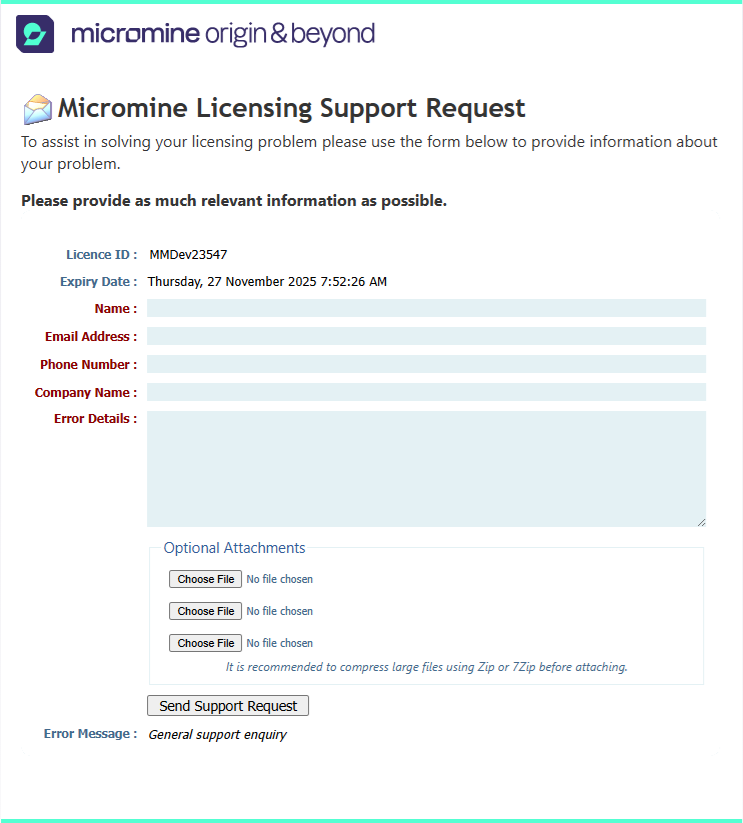Merge licences to create a network module pool
You will have been sent instructions regarding the single user licences you want to merge into a network module pool licence. Note that the network module pool licence will be timed out to 60 days, or until the remote updates have been processed on the single user licences.
2025.5 and the LM-X network licence server software is available for download from our website:
To download LM-X from the Micromine Australia Pty Ltd website:
- Click on Request a download link.
- Fill out the online form and download the Network Licence Server Installer.
On the server, please follow these steps:
- If you have a dongle-based licence, ensure the necessary Marx dongle drivers (included in the zip archive) are installed.
- Plug your dongle into an available USB port.
- Double click on Micromine Network License Server.msi to install.
- Click Next and select the application install location.
- Click Next and Install.
- Ensure the Micromine Network License Server service is running.
To update your Micromine Network licence, please do the following:
- On your local machine, start the application.
- Click the Project tab to open the backstage menu and select Licence | Add New Licence.
- Select the Connect to a Network Licence Server option.
-
In the Network Licence Server dialog that opens, enter the IP address of your network licence server in the following format 6200@IPAddress or 6200@Hostname). If you don't know what the IP address is, you may need to clarify with your IT department/provider.
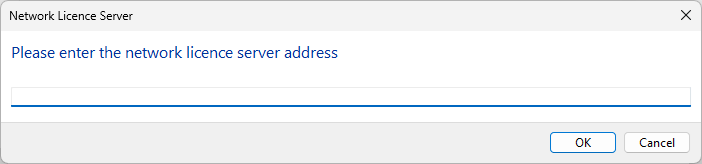
-
Click OK to connect to the server.
A progress prompt will be displayed and the server will be connected:
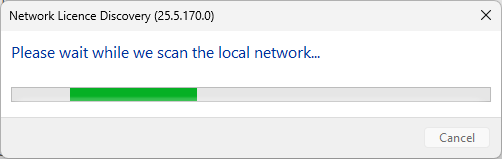
-
When the local network has been scanned, the available licences will be displayed in the Switch Licence dialog:
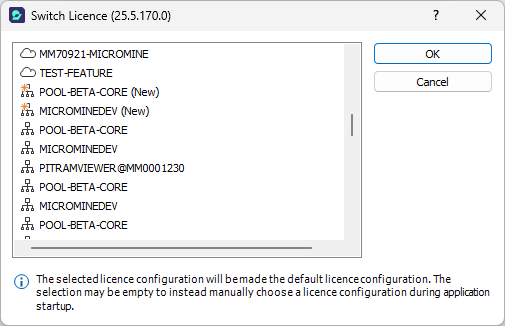
-
Select the Network licence you want to connect to and click OK.
A prompt to restart the application will be displayed:
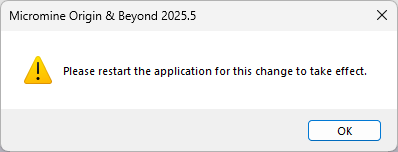
- Click OK and restart the application.
If you are having trouble installing and activating your software, or require further assistance, please contact support at: support@micromine.com
Please quote your Licence number in any correspondence. If you have any queries, please do not hesitate to contact us.
Alternatively, open the Licence backstage page and select Contact Support | Request Licensing Support to open the Support form and enter and send the details of your Support request.