Manage Tasks
![]()
The tasks you have imported or manually added to the schedule are shown as a list of items at the top of the Tasks Properties grid.
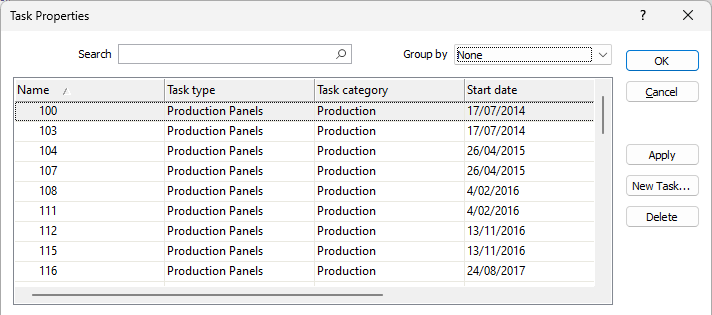
Task Wireframe
Primary tasks are synonymous with wireframed mining blocks. Auxiliary tasks share a common wireframe with their primary (parent) tasks. When an auxiliary task refers to a wireframe attribute, in an attribute value source expression, for example, the attribute value is taken from the wireframe of its primary task.
Note that the wireframe associated with a task, and its attributes, cannot be edited here.

Properties
The grid provides a list of the properties, values and expressions for each task. Select a task in the Task Properties list to view the available details.
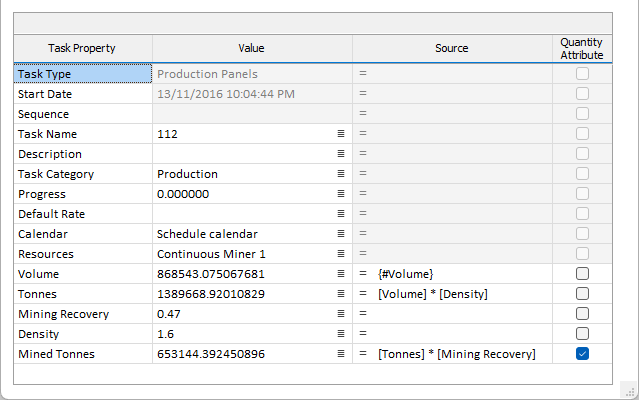
Notes:
The Task Type and Start Date properties of a task cannot be edited here.
The Default Rate is only important if there are no resources assigned to a task. For some types of task, a resource may not be applicable.
The Default Rate is applied to the value of the task Quantity Attribute in order to calculate a task duration.
When a rate is defined for a resource, an efficiency factor (percentage) can also be applied to the rate.
The Progress of a task (expressed as a completion percentage) can only be edited here. Task completion can be displayed in the Gantt Chart. To support this, an option to Import Progress percent (task completion) values from a file is available on the Scheduling | Schedule tab, in the Tasks group.
Task Property
The name of a task property can be edited, however the new name must not duplicate the name of an existing task.
The attributes of a task are set when the task is created and are taken from the attributes of the task type of the task. Depending on which attributes are chosen (in the Task Attributes grid of the Assign Attributes form), a task type will typically have a subset of the full set of attributes defined for the schedule (in the Scheduling | Attributes grid).
Value
The value of a task can be automatically calculated, be a constant value, or be a value calculated in an expression, or derived from one or more fields in an expression. If a value is editable, you can right-click and select Edit Property to edit the contents of that cell:
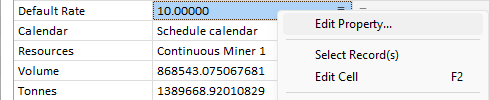
Source
For attributes with an editable source field, the attribute may have either a fixed value or have a value calculated from an expression.
If the source field is empty, the attribute has a fixed value; if there is an expression in the source field the attribute has a calculated value. If there are values in both the value and source fields, the attribute has a calculated value, and the source field shows the currently calculated value.
If a value is entered manually into the value field, the source field is cleared to show the value is fixed and not calculated from an expression. If an expression is entered into the source field, the value field is cleared (and will be filled the next time the task is updated, for example, with the “Apply” button).
See: Expression Editor
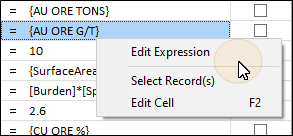
Quantity Attribute
When this check box is selected for a task property, that property is the Quantity Attribute of the task.
A task's Quantity Attribute specifies the relationship between the task and the resource that will be allocated to it. In terms of a mining block (the task), the resource will generally be some type of digging equipment. The resource will have a defined “rate”. For “diggers” this will be something like tonnes/hour. However, if the task is drilling, then the “rate” of the resource (in this case a drill) might be metres/hour.
Calendar Allocation
To edit or allocate a task-specific calendar, right-click on the List icon in the Value column of the Calendar property of the task and select Edit Property:

Note that you cannot create or edit a calendar for a strategic schedule. See: Calendars (Operational Schedule Only)
Resource Allocation
To allocate resources to a task, right-click on the List icon in the Value column of the Resources property of the task and select Edit Property:
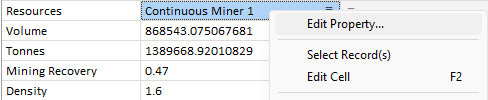
In the Resource allocation dialog, the task(s) you have selected are highlighted in the Tasks list, and the Resources you can allocate are listed to the right of the Tasks list. For more information, see: Allocate
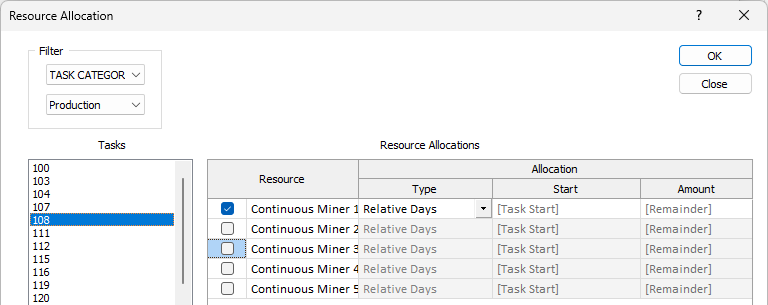
Apply
Click Apply to apply the changes you have made. The Schedule database and the Tasks list in the Gantt will be updated accordingly. Apply will also re-calculate all attribute values that are based on the Source field. expressions
New Task
When you can create a task, you must assign it a task type. The definition of a task type allows the default values of a chosen set of attributes to be set for all tasks of that type. See: Manage Types.
Select a task type from the list provided.
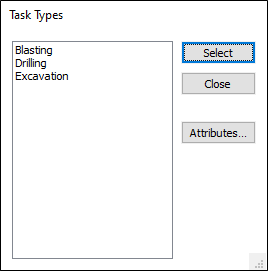
Delete
Click Delete to delete the selected task. When you close the Task Properties dialog, you can click Undo on the title bar of the application window, or the Quick Access Toolbar (if it is enabled), to undo the changes you have made.
![]()