Allocate
![]()
One or more resources can be added to selected tasks. The extent to which those tasks must be completed prior to, and the amount of the tasks that will be completed by, the allocations can be specified.
When you select this option, the form shown below will be displayed:
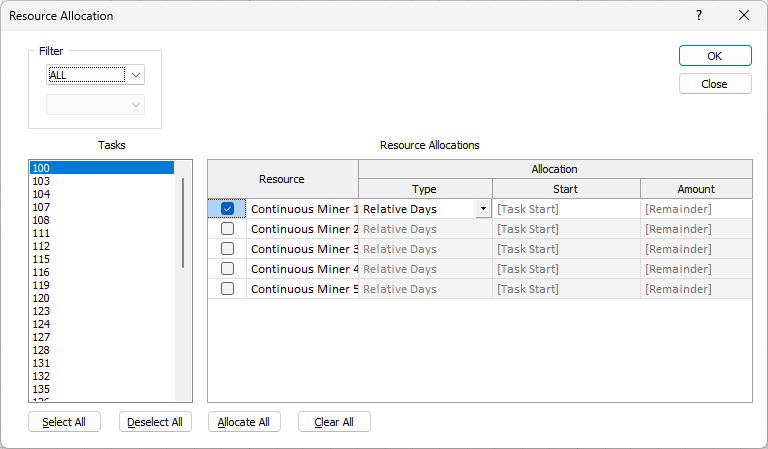
Filter
The filter allows you to allocate resources to an identifiable subset of the tasks within the schedule.
The resulting subset will be made available for selection in the Tasks selector.
(Attribute) Drop-Down List
Select the task attribute to which the filter is to be applied.
(Value) Drop-Down List
Select the value of the attribute for which the tasks are to be included in the subset.
Tasks
Select the task(s) to which the resources are to be allocated.
If tasks have been selected in the Gantt Chart or via the Schedule | Tasks | Manage option, those tasks will be selected here automatically.
Click the left mouse button on the required task to select it. To add individual tasks to your selection, hold the CTRL key when you select them. To select all tasks from your first selection up to and including your last selection, hold the SHIFT key when you select the last task.
If multiple tasks are selected and there are differences in the details of the resource allocations, you will be prevented from changing those details for any of the tasks.
Resource Allocations
The Resource Allocations grid list lists the allocations of resources to the selected task(s) and includes one (1) row for each resource that has been defined for the schedule.
It contains the following columns:
Resource
Use the check box to indicate whether the resource should be allocated to the task.
Selection enables/disables the Type, Start and Amount fields.
Allocation
Enter the details of the allocation:
Type
Select the type of allocation.
This indicates how the values for Start, which is the value for the start criterion, and Amount, which is the amount of the task completed thereafter, are specified for the allocation.
The following options are supported:
|
Option |
Start Criterion |
Amount |
|---|---|---|
|
Relative Days |
Number of days from start of task at which resource commences work on task |
Number of days for which resource works on task |
|
Relative Hours |
Number of hours from start of task at which resource commences work on task |
Number of hours for which resource works on task |
|
Absolute Time |
Specific date and time at which resource commences work on task |
Number of days for which resource works on task |
|
Percent Complete |
Percentage of task completed prior to commencement of resource |
Additional percentage of task to be completed by resource |
|
Quality Complete |
Quantity completed for task prior to commencement of resource |
Additional quantity of task to be completed by resource |
The starts of the resource allocations for Relative Days, Relative Hours, Percent Complete and Quality Complete options are all specified relative to the start of the task, which means that the allocations will move within the schedule as the tasks to which they apply are moved.
However, the starts for Absolute Time allocations are specific dates and times, which will not be changed as the tasks to which they apply are moved within the schedule. This can result in resources being assigned to work on tasks outside of the times for which those tasks are scheduled.
If this setting is changed, the values for Start and Amount are reset so that the resource is allocated to the entire task. Suitable alternative values can be specified as required.
Start
In accordance with the requirements of Type, enter the value for the start criterion.
If this value is not specified, the resource will be allocated from the start of the task.
Amount
In accordance with the requirements of Type, enter the value for the (additional) work that will be completed on the task by the resource.
If this value is not specified, the resource will be allocated for the remainder of the task.
Example: To specify that the resource is to be allocated to the task for 6 hours commencing 12 hours after the start of the task, set Type = Relative Hours, Start = 12 and Amount = 6.
Select All
Click Select All to select all of the tasks in the Tasks selector.
Deselect All
Click Deselect All to deselect all of the tasks in the Tasks selector.
Allocate All
Click Allocate All to allocate all of the resources to the selected task(s).
Clear All
Click Clear All to deallocate all of the resources from the selected task(s).
OK
Click OK to assign the selected resource(s) to the selected task(s).