Manage Resource
Resources complete work on tasks. Examples include equipment, such as drills, excavators and trucks, and personnel. Resources can be defined for Operational schedules only. When a Strategic schedule is loaded, the Resources group will not appear in the Schedule tab.
![]()
The group on the left-hand side of the form lists the names of the resources that have been defined for the schedule.
|
To … |
Do this … |
|---|---|
|
Add new resource |
Click the icon button and enter the name of the new resource. |
|
Select resource |
Click the left mouse button on the name. Hereinafter, that resource is referred to as the “current” resource. |
|
Copy resource |
Click the icon button. |
|
Rename resource |
Double-click the left mouse button on the current name and enter the new name for the resource. |
|
Delete resource |
Click the icon button. |
The form contains three (3) tabs:
|
Tab |
Content (for Current Resource) |
|---|---|
|
Resource |
Maximum rate at which work can be completed on tasks, typical efficiency and availability calendar. |
|
Productivity |
Variations to efficiency for various ranges of dates. |
|
Notes |
Notes or useful descriptive comments. |
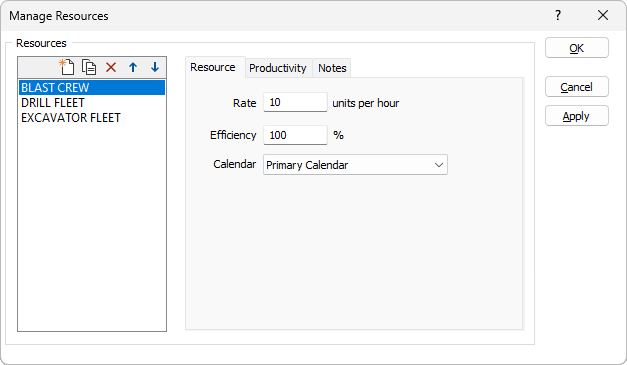
Resource
On the Resource tab of the Manage Resources form, specify the maximum rate at which the current resource can complete work on tasks, along with its typical efficiency and availability calendar.
Rate
Enter the maximum rate (units per hour) at which the resource can complete work on tasks to which it is assigned in ideal conditions.
When entering this rate, consider the types of tasks to which the resource will be assigned and the quantity attribute for those tasks. The rate is the maximum number of units of the quantity attribute that can be completed for the tasks in one (1) hour.
Example: To define an excavator that can move 6000 tonnes in a 12-hour period when it is operating at maximum capacity, set Rate = 6000 / 12 = 500 (units per hour). Assign the resource only to tasks for which the quantity attribute is measured in tonnes.
Tip: To specify fixed-length durations (e.g. preparation always requires 4 hours) for tasks, assign an attribute to the tasks to store the required duration (hours), select that attribute as the quantity attribute, and set Rate = 1 for the assigned resource. To use other duration units, set Rate = 60 / (length of duration unit in minutes). For example, if the value of the quantity attribute is specified in multiples of 15 minutes, set Rate = 60 / 15 = 4.
Efficiency
Enter the typical efficiency (%) of the resource when it is available.
This value is used to scale Rate to derive the effective rate at which the resource can complete work on tasks in typical working conditions.
Variations to this value can be specified on the Productivity tab.
Calendar
Select the availability calendar, which specifies when the resource is available to complete work on tasks to which it is assigned, for the resource.