Import Progress
![]()
This allows the completion percentage of tasks in the Gantt Chart to be displayed. You can edit the percent completion of a task in the Properties window.
File
Double-click, or click on the Select icon, to select the name of a Micromine file that contains the percentages completed for each task. A DATA file is the default file type.
Task key attribute
Specify the task attribute for which values are to be matched to those in the Task key field (see below) in order to identify the tasks.
Accept the default (core:Name) or select an attribute from the drop-down list.
Task key field
Double-click or click on the List icon to select a key field in the data file, from which values will be matched to tasks in the schedule with the specified Task key attribute (see above).
Task progress field
Double-click or click on the List icon to select a field that contains the percentages completed for each task in the data file.
Accept lower task completion percentages
Select this check box to allow percentage completed values for the tasks in the schedule to be overwritten with lower percentage values specified in the data file. This may or may not be acceptable, depending on the nature of the tasks in progress.
Refresh task attributes after import
This check box is enabled if at least one task type has an attribute expression that depends on task progress (i.e. the core:Progress variable).
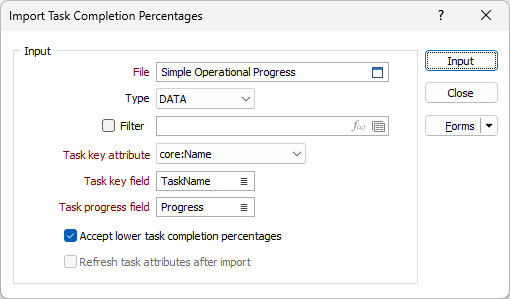
Note:
-
The refresh only includes tasks that have had their progress value updated by the import process.
-
Refreshed tasks have their attribute values updated from their task type expressions. If there are manual edits to task attributes, these edits will be overwritten. This behaviour is the same as for the Schedule | Add Tasks | From wireframes | Refresh operation, and for Task Types | Assign Attributes edits.