Repair
![]()
Input Wireframe
Select whether to repair a Single wireframe or a Set of wireframes.
If you have selected Single, double-click or click on the Select icons to select the Type and then the Name of the wireframe that will be used as input to the process. Wireframe types are defined in a triangulation database (*.tridb) file, and may be located in the current project or in any folder location.
If you have selected Set, double-click or click on the Select icons to select the Name of the wireframe set.
Select the Don't process valid wireframes check box if you do not want the repair process to apply to valid wireframes.
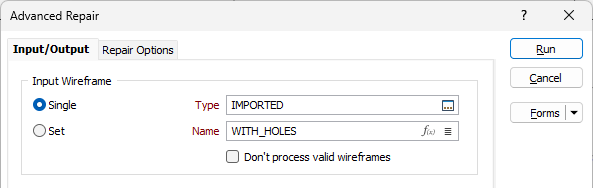
Output Wireframe
If you select the Overwrite input check box, the output wireframe will be written to the input wireframe. You can select whether to Prompt with validation results or Discard invalid results without a prompt.
If you have not selected to overwrite the input wireframe, you will need to specify the Type and Name of the output wireframe.
Specify a default display Colour for the Output wireframe.
Attributes
Click the Attributes button to set Wireframe Attributes for the wireframe output.
User-defined attributes may be mapped against the fields in the Input file. It is also possible to specify a default value for each attribute. Default values are used when a corresponding value in the Input file is either missing or is not mapped.
Auto load
Select this option to load the generated output in Vizex. The default draw style for an auto-loaded wireframe is 3D Shaded.
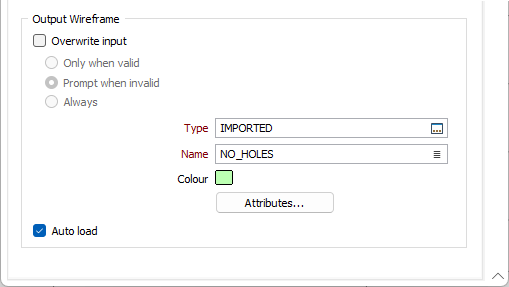
Forms
Click the Forms button to select and open a saved form set, or if a form set has been loaded, save the current form set.
Run
Finally, click Run to begin the Repair process.
An internal validation check is performed as part of the repair algorithm. A verification message is displayed if the wireframe is valid and there are no significant changes in volume/surface area. If the utility is unable to repair the wireframe, an error message is displayed instead.
For a much simpler clean and repair operation, see: Clean (form)