New DTM (Interactive)
![]()
You can create a DTM from a layer that is not the active edit layer. This makes it possible, for example, to build a DTM from CAD/GIS data, without having to convert that data into Micromine String format.
If no objects are selected the Selection Assistant will guide you through the process:
- Select the strings or points to generate a DTM from:
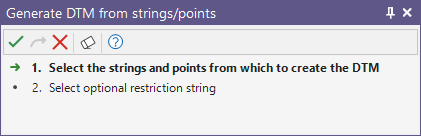
In the case of strings, you will generally select the top or outer string before generating a wireframe. This string is used as the boundary string and no triangles are generated outside it. However, if you select an intermediate string, this will be used as the boundary string.
- Optionally, select a closed string (from any String or CAD/GIS layer) to limit the extent of the triangulation:
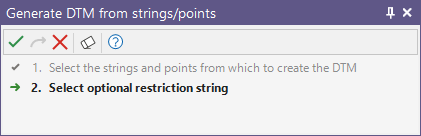
- Accept the string selections.
- In the Build DTM form, specify the properties of the Output wireframe and set Options.
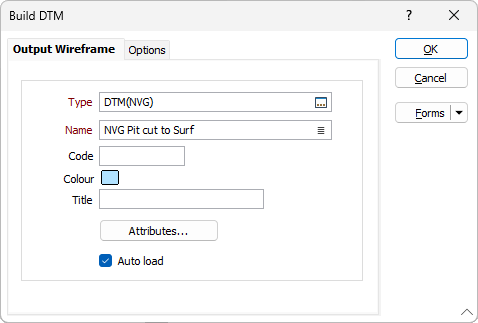
Type
Select one of the wireframe types in the current project by double-clicking in the Type input box. A wireframe type is a name used to categorise wireframe. All wireframes are the same no matter what their type - collections of triangles, attributes and metadata.
Name
Double-click (or click on the Select icon) to select the name of the wireframe you want to use in the process.
Code
Enter any applicable Code for the output wireframe in the field.
Colour
Use the Colour box to select a colour for the output wireframe.
Title
You can enter a Title for the output wireframe in the field provided.
Attributes
Click the Attributes button to set standard and user-defined attributes for the wireframe. When you save a wireframe, you should set standard attributes (colour and title settings etc.).
Auto load
Select this option to load the wireframe into the display once it has been created. If you do not select this option, you will need to double-click on the Wireframe Form Set Type in the Vizex Layer Types pane to display it.
Forms
Click the Forms button to select and open a saved form set, or if a form set has been loaded, save the current form set.
Run
When you have set processing options, click Run to run the function