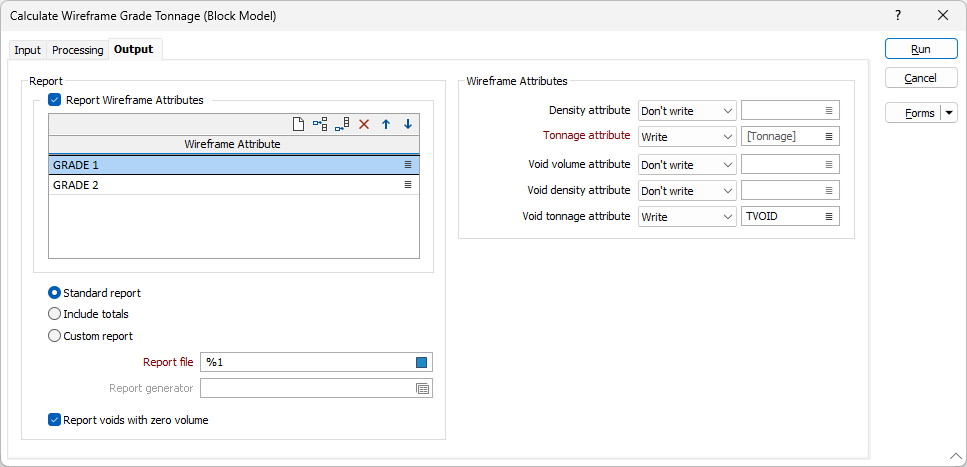Output
On the Output tab of the Estimate Wireframe Grade Tonnage form, choose the (Standard or Custom) type of report that will produced by the function and specify whether:
- Density, Volume and Tonnage attributes for unclassified (void) material will be written to the wireframes
- Additional wireframe attributes will be included in the report
Report Wireframe Attributes
Select this check box to include additional wireframe attributes in the Report file.
Use the buttons on the local toolbar to Manage the rows in the list.
Report
Select the Standard Report option to produce a flat report that includes:
- the quantity of each material that intersected each wireframe
- Unclassified or Void material will be included in the report if it is identified during the interrogation.
Report file
Enter (or double-click on click on the Select box to select) the name of the Report file. The Report file fields include:
- The wireframe type and name(s).
- The volume and tonnage and density for each wireframe.
- The average grade for each of the grade fields in each wireframe.
- The total metal (M_) for each grade field in each wireframe.
- Additional wireframe attributes (if specified, see below)
- Key fields used to group the data (if specified on the Processing tab)
Include totals
If this option is selected, the tool produces a report that includes:
- Additional rows which provide a sum of all the materials within each wireframe.
- TOTAL row (subsequent to the individual wireframe reserves) which provides a sum of all reserves.
Custom Report
Select the Custom Report option and double-click or click on the form set icon, to use a Report Generator form set to generate and format a report.
Report generator
When you use the Report Generator to generate a report, the fields in the input file can be reformatted and re-sequenced before being written to the report. New fields can be created, or be derived using complex expressions, and added to the report. The report data can be filtered and grouped, based on the criteria you specify, and aggregated using various methods.
If no form set is specified in this column, then a report is generated based upon the input data and the processing options you have set.
Report voids with zero volume
Select this option if you want zero volume voids to be reported. By default this option is not selected; which will result in a report without any voids of 0 volume included in the report.
Wireframe Attributes
Density attribute
Choose a (Don't Write, Write, Overwrite) output option for the Density attribute.
If you have chosen to write or overwrite, click on the List icon to select the name of the attribute to write or overwrite. Existing values will not be overwritten unless the Overwrite option is selected.
Tonnage attribute
Choose a (Don't Write, Write, Overwrite) output option for the Tonnage attribute.
If you have chosen to write or overwrite, click on the List icon to select the name of the attribute to write or overwrite. Existing values will not be overwritten unless the Overwrite option is selected.
Void density attribute
Choose a (Don't Write, Write, Overwrite) output option for the Void density attribute.
If you have chosen to write or overwrite, click on the List icon to select the name of the attribute to write or overwrite. Existing values will not be overwritten unless the Overwrite option is selected.
Void volume attribute
Choose a (Don't Write, Write, Overwrite) output option for the Void volume attribute.
If you have chosen to write or overwrite, click on the List icon to select the name of the attribute to write or overwrite. Existing values will not be overwritten unless the Overwrite option is selected.
Void tonnage attribute
Choose a (Don't Write, Write, Overwrite) output option for the Void tonnage attribute.
If you have chosen to write or overwrite, click on the List icon to select the name of the attribute to write or overwrite. Existing values will not be overwritten unless the Overwrite option is selected.
You can also write additional fields in the Block Model file to the Output file if you choose to group blocks with key fields on the Processing tab of the form. The same grouping will be applied to the data written to the Report file.