Convert to Hatch Set
Select Home | Symbology | Colour Sets | Convert to Hatch Set to convert a colour set to a hatch set by converting the colours in the set to SOLID hatches, with the hatch foreground colours set to the colours in the set.
Type
In the Convert to Hatch Set form, select the (Numeric or Text) type of the sets you want to convert.
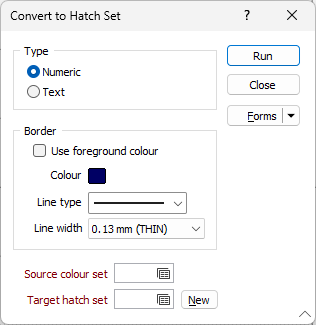
Border
Use foreground colour
Select this check box to set the foreground colour of the hatch and use the foreground colour for the border of the hatch.
Line type
Select a line type. A preview of each line type is shown in the drop-down list. A variety of solid, dotted, and dashed line styles are available for selection.
Note: Extended line styles such as double lines are not compatible with 2D plots (they will render as a solid line) and will only display properly in Vizex and 3D Vizex plots (and screenshots). Extended line styles are displayed in blue in the Line Type drop down.
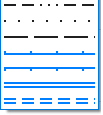
Line width
Select a (THIN, MEDIUM, THICK, or custom) line width from the drop-down list. An extensive selection of custom widths (in millimetres) are available for selection.
Source colour set
Double-click (F3) in the Source colour set box, to select the colour set you want to convert to a hatch set.
Target hatch Set
To save the result of the conversion to a new set, click the New button to populate the Target hatch set box with the next available hatch set identifier. To edit the set, press F4 in the Target hatch set box (or right-click and select Edit).
To save the result of the conversion to an existing hatch set, double-click (F3) in the Target hatch set box to select the hatch set. You will prompted to overwrite the hatch set or cancel.
Note that you can also convert a colour set to a hatch set when you open the Edit Colour Sets form. See: Convert Colour Set to Hatch Set