Default Colour
Colour selection boxes allow you to apply a colour to the objects you display in Vizex, or to the elements in a plot. Default colour selection boxes are usually located alongside Colour set prompts in a form. To display your data in a single colour, clear the Colour set response and select an appropriate Default colour.
![]()
When you double-click on a Colour box or a Default colour box, the Colour Selection form is opened.
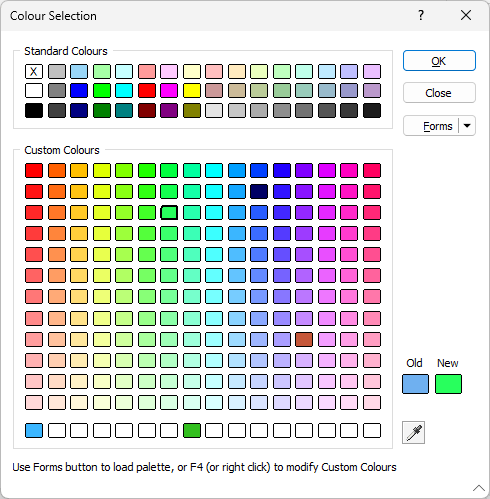
Standard colours cannot be modified. The NULL colour is included. Use the NULL colour for ranges you want to exclude from the display.
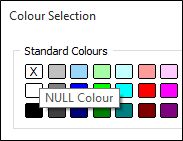
Custom colours can be modified. To modify a custom colour, right-click on the custom colour. See: Custom Colours
Forms
You can save and recall custom colour sets using the Forms button on the Colour Selection form.
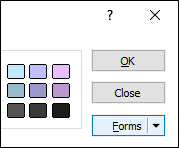
A variety of colour ramps, rainbows, random palettes, and standard palettes are provided as system form sets in the Forms Selection dialog.
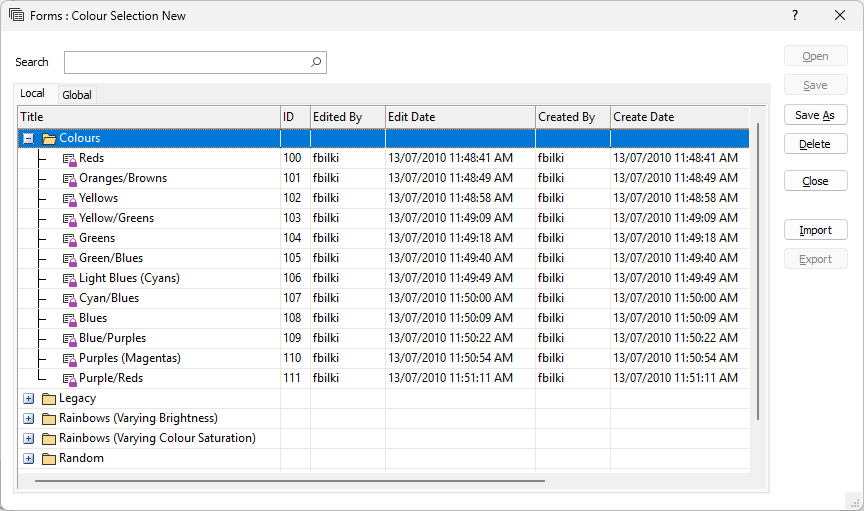
Simply select the Custom Colour Set you want to use and click the Open button to load it into the Colour Selection form.
To save any changes you have made to the custom colours in the Colour Selection form, click the Save As button to create a new Custom Colour Set.