Output
On the Output tab of the DTM Reconciliation form, you can specify Cut and/or Fill wireframes to be generated from the input file reconciliation, as well as provide a file for the reconciliation report.
Cut Wireframes
Select the Cut Wireframes option to specify and define a cut solid wireframe for the reconciliation. Cut solids represent the material that must be removed from the reference to match the target - i.e. planned but not mined.
Type
Use the Type field to select the wireframe for the cut solid(s) information. You can enter a Name or Expression in the field, or leave the default Auto value.
Density Attribute
Double-click to select a field in the cut solid(s) wireframe that contains Density information.
Mass Attribute
Double-click to select a field in the cut solid(s) wireframe that contains Mass information.
Void density attribute
Double-click to select a field in the cut solid(s) wireframe that contains information for Void density.
Void volume attribute
Double-click to select a field in the cut solid(s) wireframe that contains information for Void volume.
Colour
Double click the Colour box to select a default colour for display of the cut solid(s) wireframe.
Autoload
Select the option if you want the cut solid(s) wireframe to be automatically loaded to Vizex on completion of the reconciliation.
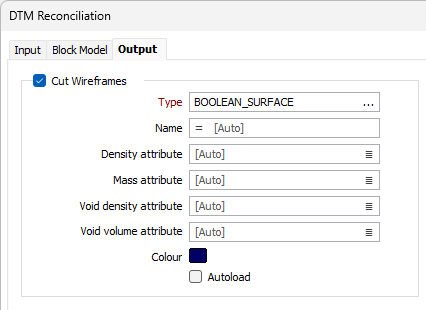
Fill Wireframes
Select the Fill Wireframes option to specify and define a Fill solid(s) wireframe for the reconciliation. Fill solid(s) represent what must be added to the reference in order to match the target - i.e. mined but not planned.
Type
Use the Type field to select the wireframe for the fill solid(s) information. You can enter a Name or Expression in the field, or leave the default Auto value.
Density Attribute
Double-click to select a field in the fill solid(s) wireframe that contains Density information.
Mass Attribute
Double-click to select a field in the fill solid(s) wireframe that contains Mass information.
Void density attribute
Double-click to select a field in the cut solid(s) wireframe that contains information for Void density.
Void volume attribute
Double-click to select a field in the fill solid(s) wireframe that contains information for Void volume.
Colour
Double click the Colour box to select a default colour for display of the cut solid(s) wireframe.
Autoload
Select the option if you want the fill solid(s) wireframe to be automatically loaded to Vizex on completion of the reconciliation.
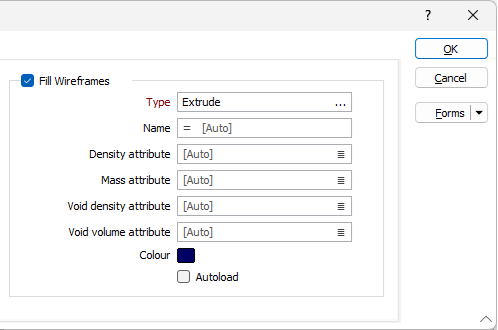
Report
Double click (F3) the Report file field to specify a name and location for the reconciliation report.

The report will include information on volumes, densities, masses and available attributes in all solids.
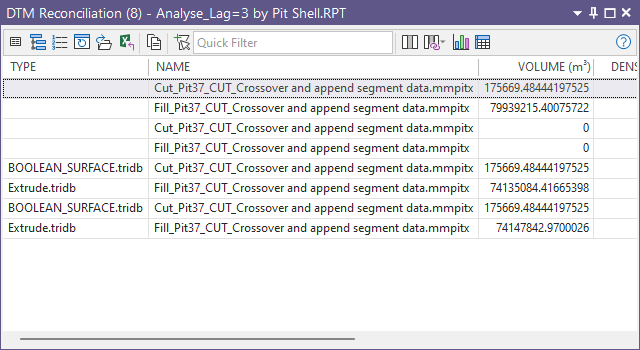
Forms
Click the Forms button to select and open a saved form set, or if a form set has been loaded, save the current form set.
Run
Finally, click Run to begin the process.