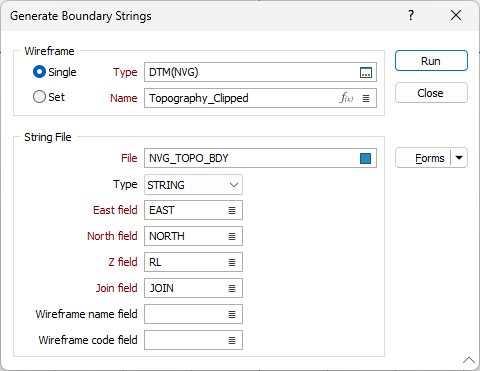Boundary Strings
![]()
The input wireframe will generally be a surface, since no boundary strings (or edges) will be detected for a wireframe which is an enclosed solid. You can, therefore, use this function as a validation tool to determine whether a wireframe is properly closed or contains holes.
Wireframe
To process a single wireframe, select the Single option, select the Type of the wireframe, and then the Name of a wireframe of that type.
To process multiple wireframes, expressions, wildcards and partial names may be used in the Name field to select multiple wireframes as an adhoc wireframe set. A right-click Preview option will perform a check of an expression before using that expression to generate an updated list of wireframes. Alternatively, you can click the Expression icon ![]() and use the Expression Editor to create, modify and validate the expression. When a name or wildcard is entered in the Name field, and the Expression button is selected, the name/wildcard will automatically be converted to a valid expression when opened in the editor.
and use the Expression Editor to create, modify and validate the expression. When a name or wildcard is entered in the Name field, and the Expression button is selected, the name/wildcard will automatically be converted to a valid expression when opened in the editor.
To process the wireframes in a predefined wireframe set, select the Set option.
It is recommended that you Validate wireframes prior to using them in any process.
String File
File
Enter (or double-click (F3) to select) the name of the String file that will contain the boundary strings generated by the process.
East and North and Z fields
Specify the names of the fields in which Easting, Northing, and Z coordinates will be stored in the String file.
Join field
Specify the name of the field that contains values that define whether data points should be joined by a line i.e. strung. If successive records have the same value in this field, then a line will join the points.
Name and Code fields
To assign wireframe Name and Code attributes to the generated strings, double-click (F3) to select the fields in the String file that you want to assign attributes to.