Trim
Use the options on the Trim tab of the Intersect with Surface form to:
- Trim those blocks that protrude (above or below) a surface or horizon.
- Delete those blocks that intersect or lie completely above or below the surface or horizon.
These options are enabled when you select Trim as the DTM Intersection option on the Input tab.
Trim To Surface
- When Trim to surface is selected, the SBM is “trimmed” to the surface or horizon (the most common scenario being a topography DTM). In this case, a block intersecting the topography will have its Z centre and size adjusted so that the centre of the top face has the same elevation as the topographic surface. Blocks completely below the topography are unaffected.
| Before Trim to Surface: | After Trim to Surface: |
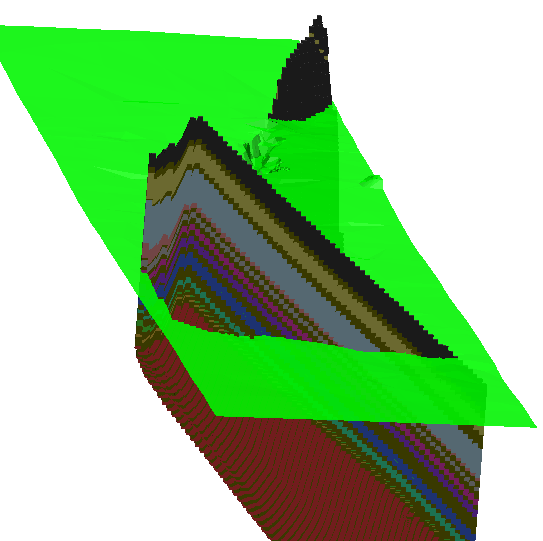
|
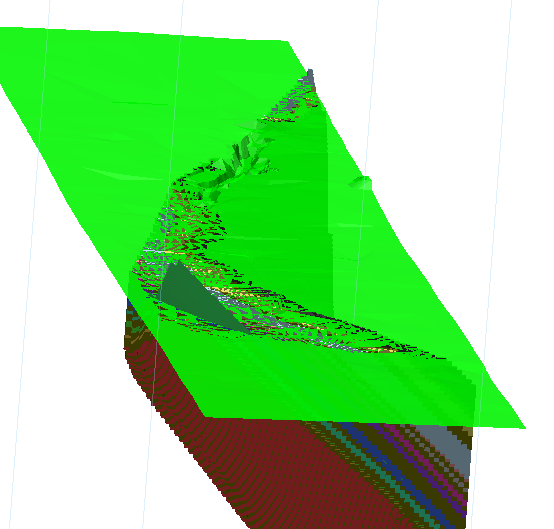
|
If there is more than one block in a column that intersects the surface, only the block where the centre intersects the horizon, is affected by the process. Blocks below are unaffected and blocks above are deleted.
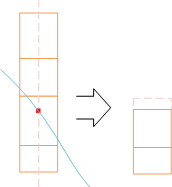
Delete Blocks
Select this option to Delete blocks based on a selected classification:
| Name | Description |
|---|---|
| Above | Delete only those blocks completely above the surface/horizon. |
| Below | Delete only those blocks completely below the surface/horizon. |
| Intersecting | Delete only those blocks that intersect the surface/horizon. |
Blocks Outside Limits (DTM)
When DTM is the chosen Input option. select an option to determine how to handle blocks outside the limits of the DTM extents. You can either Delete or Ignore them.
This option will be disabled if the Horizontal Plane input option has been selected on the Input tab.
