Combine Seam Block Models
![]()
Seam block models are different in nature to a normal block model, and so normal block model combine tools can often be ineffective for seam block models. The Combine Seam Block Models tool allows effective optimisation for two subblock models combined to one at the aligned XY coordinates.
Input Seam Block Model File 1 & 2
Specify two seam block model files as inputs. Optionally, you can select a Filter or click the icon to open the Expression Editor and use an expression instead.
Note: the selected seam block models for combination must have XY centres aligned and sized the same.
The input seam block models may have different model extents. The order in which the input seam block models are specified (as Model File 1 and Model File 2) will affect how they are combined.
During processing, blocks from both seam block models are split into subblocks so that each subblock belongs to either:
- a block from Model 1
- a block from Model 2, or
- a block from both Model 1 and Model 2
For the latter case, block attributes are copied from Model File 2. If there are unset attributes, attribute values are obtained from Model File 1.
If there is a significant disparity between the two files in terms of sub-blocks, then the size of the output model may be significantly larger than the size of each input model.
Easting, Northing and Z fields
Specify Easting, Northing and Z coordinate fields for each file.
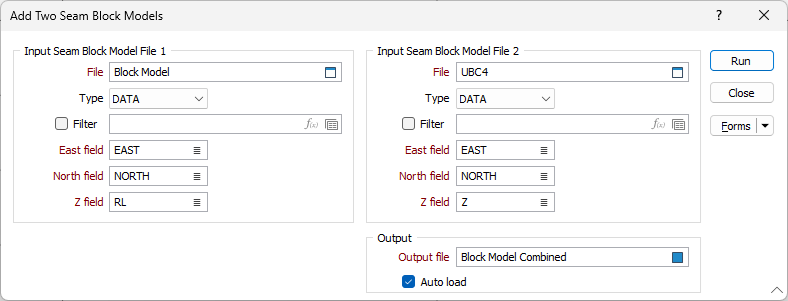
Output
Enter or double-click (F3) the Output file field to select the name of the Seam Block Model file that will be created as a result of the combination process.
Auto load
Select the Auto load option if you want the resultant combined block model file to be automatically loaded in Vizex when it is created.
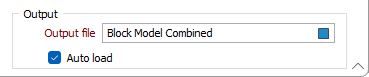
When you click Run, if the selected seam block models do not align at the XY coordinates, an error message will be displayed:
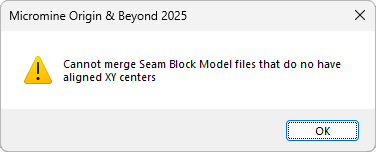
The Combine Seam Block Models tool can only be used for seam block models with XY centres that are aligned and sized the same.
Forms
Click the Forms button to select and open a saved form set, or if a form set has been loaded, save the current form set.
Run
Finally, click Run to generate the combined Seam Block Model file.