Replicate Ring
![]()
Along an individual drive, rings are often identical in terms of their ring boundary, drillhole pattern and charging setup. The Replicate function allows you to save on planning time by retaining the ring boundary and the drillholes of the ring being replicated.
If no ring is selected, the Selection Assistant will prompt you to select the ring you want to replicate.
Set the parameters in the Replicate String Along Drive form:
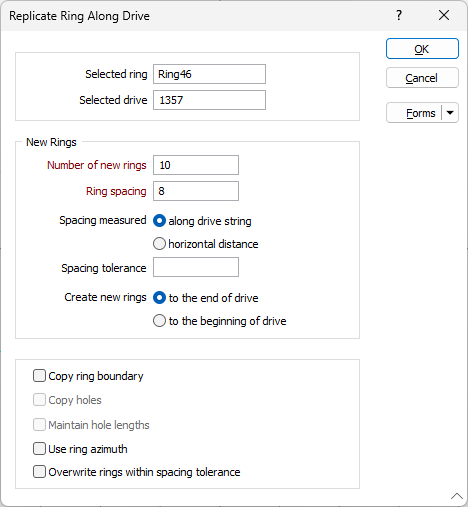
Selected ring and drive
The name of the ring and the drive you have selected are displayed at the top of the form.
Number of new rings
The number of rings to create.
Ring spacing
Specify the spacing (distance in metres) between the rings.
Spacing measured
Specify how the ring spacing will be measured:
| Along drive string | The ring spacing is measured as the distance along the drive string. |
| By actual distance | The ring spacing is measured as the actual distance between the rings. |
It is important to note the difference that the "Use ring azimuth" option makes to the Spacing measured by actual distance option. When the Use ring azimuth option is selected, all rings are replicated with the same azimuth, parallel to one another, and the spacing is the direct distance between them.
When the Use ring azimuth option is not selected, rings are replicated perpendicular to the drive. In this case the spacing represents the distance between the previous ring and the next parallel projection of a ring.
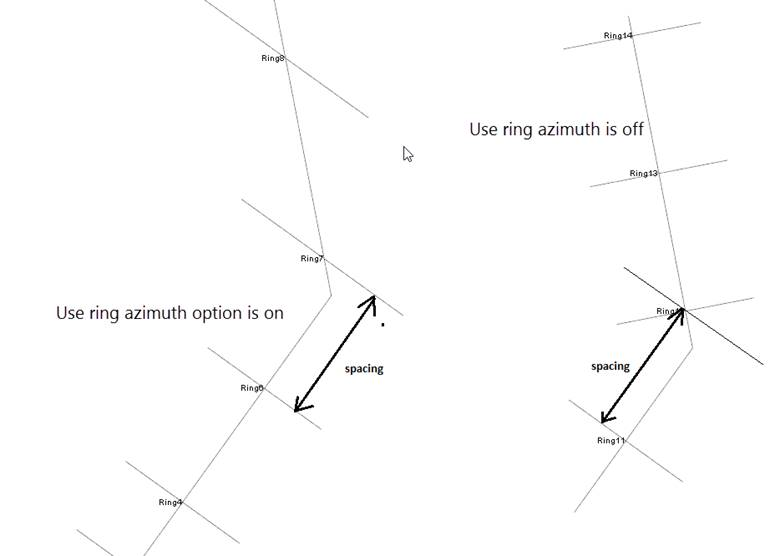
Spacing tolerance
The tolerance ensures that a new ring does not overlap with an existing ring. If you do not enter a tolerance value, a default value of 0.2 is used. Irrespective of the number of rings, the ring spacing, and the direction specified, a new ring will not be created if it is less than 0.2 metres from an existing ring.
Create new rings - direction
Specify the direction in which rings will be replicated. Replicated rings can be created in the same direction as the selected ring, or in the opposite direction.
Copy ring boundary
There may be occasions when you want to add "empty" rings at a regular spacing along the drive. In this case, make sure the Copy Ring Boundary option is not selected. A ring is empty unless a ring boundary has been defined for it.
Copy holes
The Copy Drillholes option will only be enabled when you have chosen to copy the ring boundary. In other words, you cannot copy holes independently of the ring boundary they belong to.
Maintain hole lengths
This option will be enabled if you have chosen to copy holes.
If the Maintain hole lengths option is selected, then the copied holes will maintain the lengths that they had in the source ring.
If the drive changes direction and hole azimuths are being maintained, the integrity of the copied hole lengths may well be compromised!
If the Maintain hole lengths option is not selected, then the lengths of the holes are recalculated to fill the entire blast area on all of the replicated rings. As a result, any over-drilling/under-drilling information is lost.
Use ring azimuth
When this option is selected, the replicated rings will use the same azimuth as the source ring. i.e. if the source ring has an azimuth of 45 degrees, then all of the replicated rings will have an azimuth of 45 degrees, irrespective of how the direction of the drive changes underneath.
In most cases, you will want to replicate the selected ring boundary, the drillhole pattern, and the charging setup, by selecting the Copy ring boundary and the Copy holes options. To retain any over-drilling/under-drilling information, you should also select the Maintain hole lengths option.
Overwrite rings within spacing tolerance
When this option is selected, any existing ring that occupies the same space as a ring produced by the Replicate Ring process will be automatically removed. If this option is not selected, a new ring will not be created where a ring already exists within the specified spacing.
OK
Finally, click OK to generate and display new rings along the drive and store them in the Ring database. All new rings are renamed and numbered incrementally based upon the name of the selected ring.
Hole lengths and the azimuth of the source ring are not maintained when you use the Copy Ring function.