Delete Selected Ring Design Object
![]()
The behaviour of the DELETE tool is context sensitive. In Edit Ring mode, DELETE will delete selected holes.
When not in Edit Ring mode, DELETE will delete a selected ring, a selected drive, or a selected ring boundary.
If no objects are selected, the Selection Assistant will prompt you to select the objects you want to delete. You can use the CTRL key with the mouse to select multiple objects.
Alternatively, you can Digitise the required object/s using the button in the Selection Assistant toolbar. The Selection Assistant will close, providing access to the tools used to create the object.
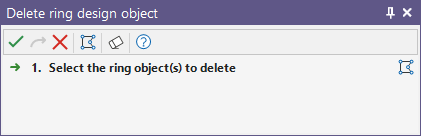
Deleting an object deletes all "sub-objects". If you delete a drive, all rings on that drive will be deleted. If you delete a ring, all holes on that ring will be deleted.
Delete holes
On the Mining | Ring Design tab, in the Drillhole group, a Delete Drillholes tool can be used to delete holes by selecting one or more (drive and/or ring) objects which contain the holes you want to delete. You can use this tool without necessarily entering Edit Ring mode.
![]()
When the display is in Edit Ring mode, holes can be selected and deleted in a number of ways:
-
To delete a single hole, click on it to select it, then click the Delete button.
-
To delete multiple holes use the CTRL key with the mouse to select the holes you want to delete. Alternatively, drag the mouse to define a rectangle that encloses the holes you want to delete. Click the Delete button.
-
To delete holes in increasing hole order (based on the current clockwise or anti-clockwise numbering direction):
-
Click on the hole you want to delete FROM.
-
Hold down the CTRL key and click on the hole you want to delete TO.
All holes that fall between the delete FROM and TO holes, including the FROM and TO holes, will be deleted when you click the Delete button.
Undo
On the application title bar, or the Quick Access Toolbar, click Undo (CTRL + Z) to undo the last edit. The Undo function records the edits you have made and will undo those edits in reverse order. Following an Undo, click Redo button (CTRL + Y) to re-apply the last edit.
Undo can be used to undo any editing operations, not just deletions.