Save to PDF
![]()
Print path
Accept the default [AUTO] or click on the folder icon to navigate to the location of the file you want to save. [AUTO] will save the PDF file in your current project folder.
Filename
Accept the default [AUTO] or enter the name of the file you want to save. [AUTO] will use the name of the current PEX or PEL plot layout as the name of the PDF file.
Compatibility Mode
When this check box is selected, the Graphics Device Interface (GDI) is used to render and vectorise the plot. A smaller PDF is generally generated as a result. Vectorised PDFs are editable in programs such as Adobe Illustrator. Some text wrapping may be disabled, however.
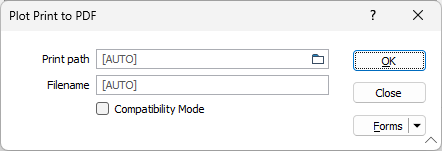
OK
Click OK to save the 2D Plot as a PDF.
Forms
Click the Forms button to select and open a saved form set, or if a form set has been loaded, save the current form set.
By design, the Forms button is not available for loaded Vizex layers (i.e. when opening the form set properties of a layer in the Vizex Layer Display pane). In Vizex, the Forms button is only available for new forms opened via the Home tab or the Vizex tab, in the Layer group (or by double-clicking on a form type node in the Vizex Layer Types pane).
Save and Save As
Click the Save button to save the changes you have made to the form set. Click Save As to save your changes as a new form set. Save As will default to the first available form set number.
Reset
Click Reset to clear the form of all values and reset the form to its default state.
Reset Tab
For tabbed forms, select Reset Tab to clear the active tab of all values and reset the tab to its default state - without making any changes to other tabs in the dialog.
Undo and Redo
Click Undo (CTRL + Z) to undo recent changes in the form. After an Undo, click Redo (CTRL + Y) to restore the last change that was undone.
Collapse
Collapse (roll-up) the form to preview a chart, or preview the results of an operation in Vizex, or obtain input values from Vizex, the Property Window, the File Editor, or the Plot Editor.