Veins
On the Veins tab of the Vein Network form, configure the veins and the vein interactions to be used to generate the vein network output.
Global defaults and the extents of the network can also be defined.
Veins
The Veins grid is used to specify the veins within the network.
Use existing wireframes
Select the check box to select existing wireframes for the veins in the network, rather than configure them using the Vein Lithology Modelling form.
Note: When opting to Use existing wireframes, the Global Defaults fields on the Veins sub-form and the Input fields on the Input tab of the form are disabled.If selected, the Generate from Collars option
In the Veins grid, you can specify the veins in the network and assign colours to represent them in the model. Veins should be ordered top to bottom from youngest to oldest units.
The Name from Colour Set button in the grid list toolbar is used to automatically populate the name field in the grid based on a selected colour set. If a colour set was selected in the Input options, clicking the Name from Colour Set button will populate the grid based on the set selected. If no Colour Set is defined in Input, you can click the Name from Colour Set button to open the Select Colour Set form. |
The Auto Create Form Sets button in the grid automatically creates and names form sets based on the information already in the grid. If you click this button, the Form column of the grid will be populated. This will also populate the details in the form for you such as included lithology if the application finds a match between the unit in the Name cell and the list of lithology codes. |
Use the buttons on the grid list toolbar to Manage the rows in the list.
Select the Active check box to enable the vein in the grid row.
Enter a name for the vein in the Vein Name cell.
Where you have opted to use existing wireframes, click the Select icon at the right of the Type cell to select the wireframe type for the vein. You can select a wireframe name from the dialog that opens, or Cancel and use the Name field.
Use the list button in the Name field to open the Select Wireframe Name form and select a wireframe name for the vein wireframe.
If you have not selected to use existing wireframes, you can select or create Vein Lithology Modelling forms using the Form cell for the vein. For information on creating forms for each vein, see Vein.
The Colour option is used to select the display colour for the output. Double click the Colour box and select a colour from the Colour Selection dialog.
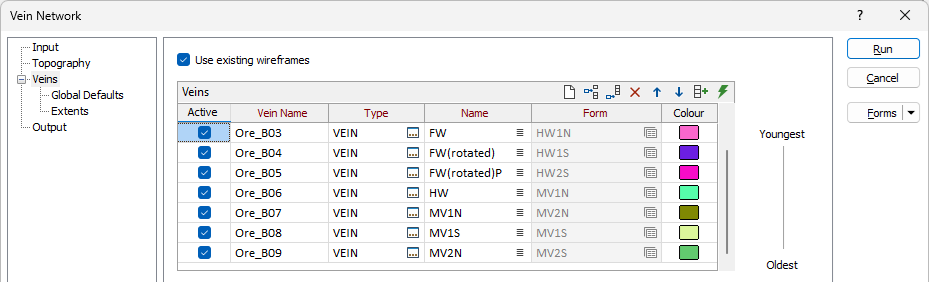
Vein Interactions
The Vein Interactions grid is used to configure the interactions between the veins defined for the network. The grid allows you to specify which veins intersect and how.
Configuring vein interactions is similar to the way interactions are specified for Fault lithologies in the Geology Modeller. In much the same way, only older veins can cut younger veins. The difference with vein interactions is they are always Terminates At and sides are defined as Hanging Wall and Foot Wall to decided which side of the vein is to be kept in a given interaction.
If a vein interaction is not defined for a particular vein, it is assumed to cut through.
Use the buttons on the grid list toolbar to Manage the rows in the list.
For each interaction to be defined, select a vein from the Vein drop down list.
The Interaction value for veins is always Terminates At, as previously outlined.
For the vein in the row, use the Contacted Vein drop down to select the vein for the interaction.
Use the drop down for the Side cell to select the side of the vein to which the specified interaction applies.
You can add a row of interaction to the grid using the Insert Row icon.
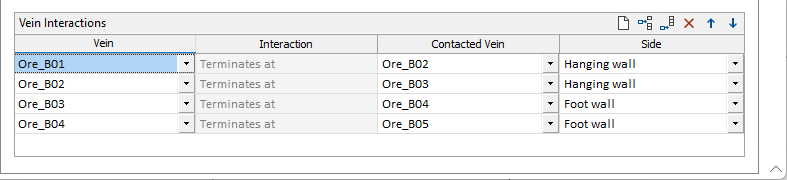
Global Defaults
Using the option on the Global Defaults tab to set defaults for the interpolation, tension and vein/dyke control across the vein network.
Extents
Use the Extents tab of the form to configure the minimum and maximum East, North and Z extents of the vein network.