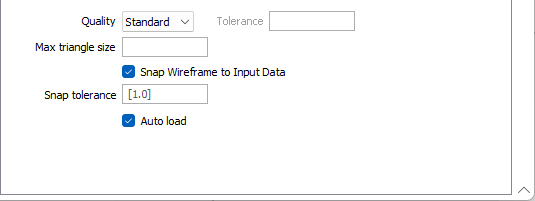Output
On the Output tab of the Vein Network form, specify the wireframes that wil be output as a result of the process and configure the quality of the output and other settings. Individually booleaned veins and an entire vein network solid, as well as the complement solid can be output.
To produce a more a more representative model, these outputs may be used as inputs to the Geology Modeller.
Vein Network
Select the Vein Network check box to configure the wireframe options for the vein network.
Type and Name
Double-click or click on the Select icon to set the Type and Name of the wireframe that will be generated from the vein network.
Colour
Select the default colour for the wireframe.
Attributes
Click the Attributes button to set attributes for the wireframe output.
User-defined attributes may be mapped against the fields in the Input file. It is also possible to specify a default value for each attribute. Default values are used when a corresponding value in the Input file is either missing or is not mapped.
Generate complement solid
If this option is selected, then a separate solid wireframe will be generated which encloses the space between the contact surface and the edge of the ROI, one that is external to the INCLUDE intervals specified on the Input tab.
The complement solid wireframe will have the same name as the primary wireframe, appended by a suffix “_complement”.
Individual Veins
Select Individual Veins to configure the wireframe options for the individual veins in the network.
Type
Double-click or click on the Select icon to set the Type of the wireframe that will be generated from the individual veins.
Prefix
Enter a Prefix to be used for the resultant individual vein wireframe outputs in the field provided.
Output Thickness Attribute
To calculate and write the thickness of the vein to the vein wireframe and centre surface, specify the Output thickness attribute for the individual veins.
Vein thickness is computed for each vertex of the solid vein wireframe and written to the specified wireframe attribute.
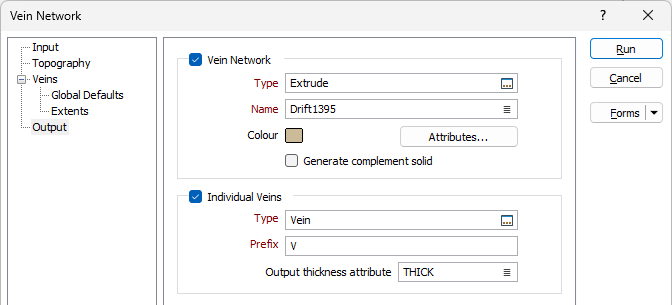
Quality
This setting provides a convenient way to control the quality and the speed of wireframe generation. There are five quality settings: Draft, Standard, High, Ultra and Custom.
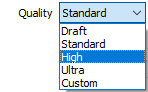
Setting the quality to Draft allows the general shape of the output wireframes to be generated quickly.
With the exception of Custom, each quality setting has a pre-set error tolerance value. The error tolerance for Draft is approximately twice that for Standard, which, in turn, is twice that for High, etc.
Setting the Quality to Custom allows a user-specified error tolerance. There is no limit to the user-specified error tolerance value (and hence the minimum mesh size), other than that imposed by available system memory.
Tolerance
With the exception of Custom, each quality setting has a pre-set error tolerance value. The error tolerance for Draft is approximately twice that for Standard, which, in turn, is twice that for High, etc.
If you have selected Custom quality, enter the Tolerance value in the field. There is no limit to the user-specified error tolerance value (and hence the minimum mesh size), other than that imposed by available system memory.
The surface extracted from the implicit model is done to the accuracy defined by the tolerance, such that the difference between the wireframe surface and the theoretically perfect mathematical model falls within the measured tolerance distance.
Max triangle size
To eliminate large meshes, specify a Maximum Triangle Size parameter in grid units.
By default, mesh size is controlled by the tolerance parameter, which specifies the maximum error between the rendered surface and the actual surface. Typically, larger meshes are used where the surface is relatively flat, and smaller meshes are used where the surface has high curvature.
If a Max Triangle Size is specified then all triangles will be that size, or smaller if they fail the tolerance test.
Snap wireframe to input data
The generated wireframes may be slightly offset from the points they were created from. Select this check box to snap the wireframes to the input data. Snapping will move the closest triangle to each snap point, if the distance between the two is less than the specified Snap tolerance.
If you do not enter a value, the default tolerance is 1 metre.
Snap points are the start and end points of the INCLUDE intervals.
If an INCLUDE interval starts at a collar, then it will only be added as a snap point if the Create intercepts at collar check box option is selected on the Input tab.
Similarly, if an INCLUDE interval ends at the end of a drillhole, then it will only be added as a snap point if the Create intercepts at end of hole check box option is selected on the Input tab.
Auto load
Select this option to load the generated output in Vizex. The default draw style for an auto-loaded wireframe is 3D Shaded.