Freeze Fields
![]()
This option is also available on the Lookup Table Editor tab for Lookup Tables.
You can also select the following options from the drop-down menu:
| Tool | Description | |
|---|---|---|
| Freeze Panes | Lock rows and columns to be always visible while scrolling. | |
| Freeze Top Row | Lock top row to be always visible while scrolling. | |
| Freeze First Column | Lock first column to be always visible while scrolling. |
To Freeze Fields:
- Enter the number of contiguous fields to freeze. This is the number of fields displayed from left-to-right in the editor window.
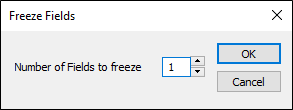
Note: If the fields you want to freeze are non-contiguous, you must first make them contiguous by changing the display order in the editor window using the Rearrange Fields option.
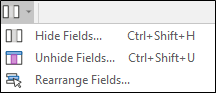
When you freeze a field, a copy of the field is displayed. As you scroll horizontally in the editor window, the frozen field remains anchored at the left-hand side of the editor window.
To unfreeze fields
![]()