Nexus Form Sets
Micromine Nexus is a web-based, enterprise-level file management solution which seamlessly integrates with Micromine Origin & Beyond, Micromine Alastri and Open API applications to provide secure data storage, file versioning and access control, plus flexible tools to facilitate the governance of corporate-wide business processes.
When your Micromine Origin & Beyond is linked to Nexus, form sets can be saved and synchronised to Nexus Projects and/or Workspaces. Nexus Options configure the sync behaviour of form sets (and files).
For details on linking your project to Nexus, see Link.
Save Nexus Form Sets
When opening the Form Set Manager from a form, Nexus tabs provide configuration and management of Nexus Project and Nexus Workspace form sets.
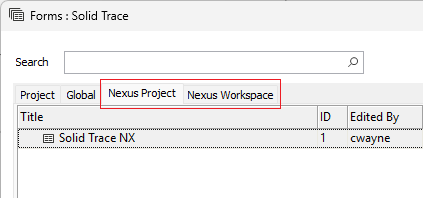
When saving a form set, you can select the Nexus Project or Nexus Workspace tab to save to that entity. If you save a form set to the Nexus Workspace tab, it will be available to users with permission across all projects in the workspace. When saved to the Nexus Project tab, the form set will only be available in that project.
When a form set is saved to Nexus, the Nexus Project and Workspace form set folders are created in the Vizex display tree and displayed in Green.
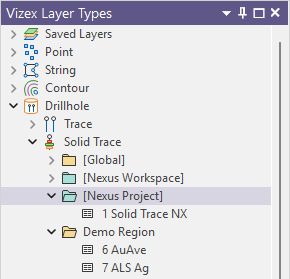
Nexus Project form sets have an [NX] prefix, while Nexus Workspace form sets have an [NG] prefix to help distinguish them from each other and from Global form sets.
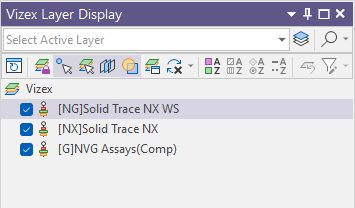
Project and/or Workspace settings in Nexus determine form set permissions. For information on setting permissions inside Nexus, see the Permissions section in the Nexus Online Help. If you open Nexus inside Micromine Origin & Beyond, you can open the Help from the Help Centre menu:
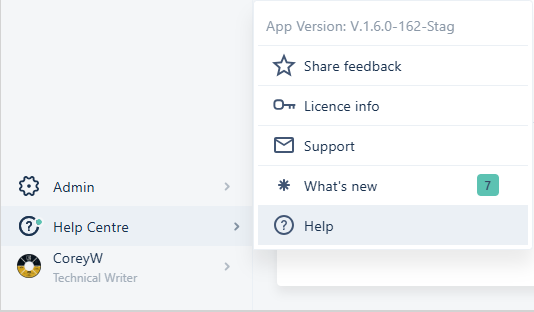
Permissions enable you to limit editing access to form sets for the project. Team permission settings allow you to designate certain form sets as read-only, while granting edit access to specific users - improving control and reducing unauthorised changes.
If you have WRITE permission on a form set, you can modify it within your local project and save those changes in the Nexus Workspace tab. You can choose to enable auto-sync or manually sync these updates.
Permitted users can view and use all the form sets from the Project / Workspace in the Vizex tree by linking to the same Project / Workspace all these form sets in their projects - avoiding the need to import anything to MMO&B.
The Nexus form sets you use in Micromine Origin & Beyond can be uploaded to Nexus and synchronised using the Sync Tool according to the configured Options.
Upload Files
To upload the files associated with a Vizex layer, right-click and select Upload File:
-
Right-click on the layer in the Vizex Layer Display pane and select Upload Files:
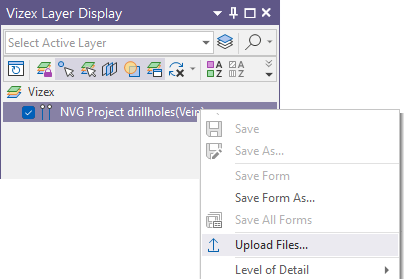
Alternatively, in any File input or output response in a form, right-click and select Upload File:
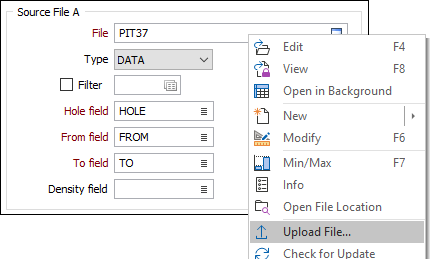
When files have been uploaded to Nexus, an icon will appear in the Vizex Layer Display pane for each file.
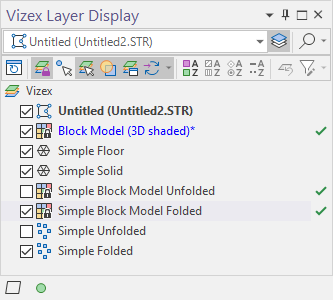
If changes are made to any file, the icon will change.
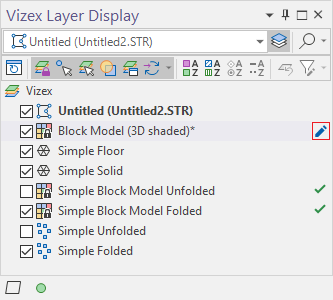
The changed file can be Uploaded again to replace the Nexus version, or Reverted to reload the Nexus version in Vizex.
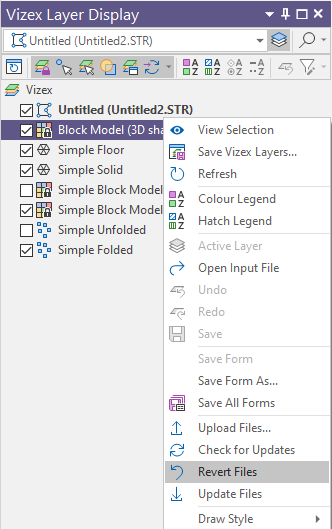
A Note About Staging
In a Micromine Origin & Beyond project, the files you select for upload to Nexus are staged. When a file is staged, a temporary copy of the file is prepared for upload.
When files are uploaded, a link is created on the Nexus server for each upload destination of the file.
If you close the Upload Files dialog without uploading the files you have selected, a flashing upload icon on the application status bar indicates that the upload of one or more files is pending:
![]()
If you click on the flashing upload icon, you can choose to either Discard All the files currently selected for upload or Open the Upload Files dialog before deciding whether to proceed with the upload:
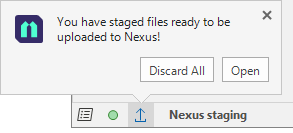
When you open the Upload Files dialog you can:
-
Discard files individually by clicking the trash can icon alongside each file name.
-
Click the Add Files button to select more files to upload.
-
Modify one or more upload destinations.
-
Click Upload to upload the files listed in the dialog.
Download Files
Form sets reference files that are required for download from Nexus through the File Manager. Download the file/s to display the saved view from a different project.
In the File Manager, you can Download files from the Workspace or Project to a local project folder or sub folder.
Sync Tool
The Nexus Options determine Sync behaviour upon opening the project. You can opt to: Do nothing, Check for updates, Download form sets or Download form sets & files.
The On Sync options determine the default behaviour of the Sync tool. You can opt to Update form sets, Update files or both when the Sync tool is used.
Select the Automatically upload modified form sets option to automatically upload any synched Nexus form sets that have been modified in the project.
The Sync Tool displays a list of the updated files in Nexus or the local MMO&B project. The Sync Tool can be opened from Micromine Origin & Beyond.
Form sets reference files that are required for download from Nexus through the File manager. Download the file/s to display the saved view from a different project.
To open the Sync Tool, on the Home tab in the Nexus group: Select Sync Files to view out of date or modified project files for the linked Nexus project using the Sync Tool.
The Sync Tool searches for modified files in the local project root folder and all nested subfolders, as well as the Nexus project root folder and all the nested subfolders. Search results are displayed in a table with the Sync Status and Total objects found.
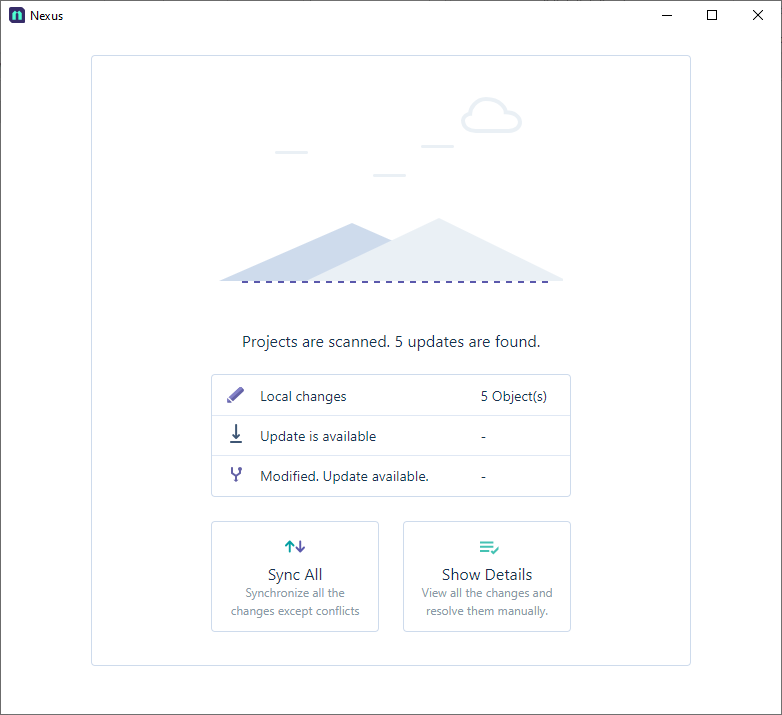
The Sync Status column displays the sync status for the search along with the status icon.
|
Icon |
Status |
|---|---|
|
|
Up to date |
|
|
Local changes |
|
|
Update is available |
|
|
Modified & Update is available |
|
|
Deleted |
|
|
Staged |
|
|
Staged & Modified |
The Sync All button will synchronise all of the changes found by the Sync Tool, except for files in a Conflicted state.
If you click the Show Details button, the Sync Tool will display details for all of the modified files found. In the case of modified Form sets, each form set is displayed in a tree that can be expanded to view individual forms:
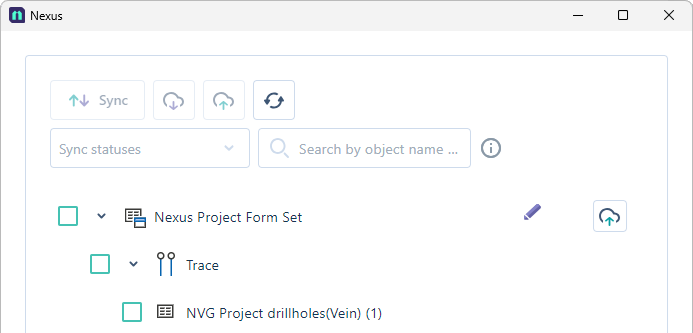
The Nexus Sync menu in the taskbar provides access to the processes performed by the Sync Tool. Where you have a project linked to a Nexus project, the Sync icon in the task bar will display the menu:

For information on sending and receiving files / form sets across MMO&B and Nexus projects, see the Sync Tool section in the Nexus Online Help.






