Lighting Options
![]()
Set up lighting control
- Enable or disable Light 1 through Light 4 as appropriate.
- Enter the Azimuth and Altitude of each light as appropriate.
TIP: Azimuth is measured clockwise from north, from 0 to 360°, and Altitude is measured relative to the horizontal, from +90° to -90°. A light is shining from above when its altitude is positive, and shining from below (literally, below-ground) when its altitude is negative.
- Optionally, Enable the Camera Head Light, which always illuminates the data from your current viewpoint.
- Optionally, set the Object Shininess for objects that have a surface, such as wireframes, grids, and block models.
TIP: To reproduce Version 11’s lighting, disable Light 1 through Light 4, enable the Head Light, and set the Object Shininess all the way to Matt. Form sets are provided for Version 11 and Version 2010 default lighting.
In the Vizex Lighting form a combination of light sources can be configured to light the scene:
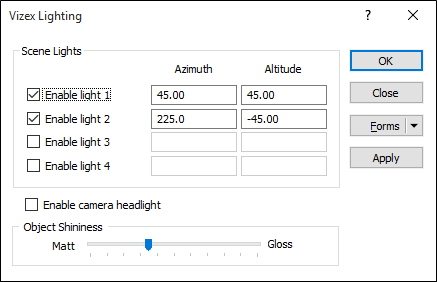
Scene Lights
A maximum of four light sources can be configured to provide directional lighting. For each light source, enter the azimuth and elevation of the light source.
Azimuth is measured clockwise from north, from 0 to 360°, and Altitude is measured relative to the horizontal, from +90° to -90°. A light is shining from above when its altitude is positive, and shining from below (literally, below-ground) when its altitude is negative.
Enable Camera Head Light
Select this option to enable the Camera Headlight, which always illuminates the data from your current viewpoint. Alternatively, select Display | Toggle Headlight.
![]()
Object Shininess
Use the slider bar to set the Object Shininess for objects that have a surface, such as wireframes, grids, and block models.
To revert to the default lighting, disable Light 1 through Light 4, enable the Head Light, and set the Object Shininess all the way to Matt.