Insert and delete ranges
You can insert a new range between two that already exist.
- Position the cursor in the Value prompt that will become the upper limit of the new range.
- Click the Insert button on the toolbar.
Before:
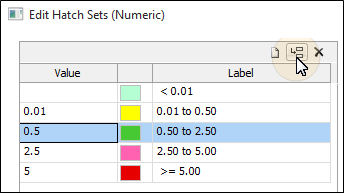
After:
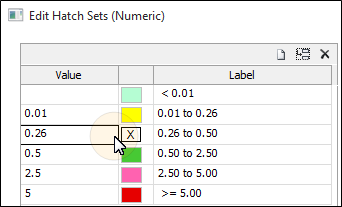
A new range will be inserted in the position before the cursor.
The application automatically splits the range you are dividing into two equal size ranges.
Deleting a range
 To delete a range, position the cursor in
the entry in the Value column and click the Delete button on the toolbar. The range will be removed
and the one that followed moved into its place. The range values will be automatically
adjusted.
To delete a range, position the cursor in
the entry in the Value column and click the Delete button on the toolbar. The range will be removed
and the one that followed moved into its place. The range values will be automatically
adjusted.
Set the decimal precision of a range
You can set the number of decimal points used in the labels by entering a suitable value in the Decimals prompt.
Do this before you enter or calculate range values.