Add Tunnels (Interactive)
![]()
- If a Heading Design layer is not the active layer, you will be prompted to select the active layer:
- If not already selected, you will be prompted to select the tunnel strings:
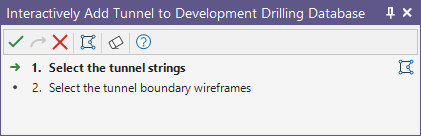
You can also use the Polygon button
 in the Selection Assistant to interactively create the required strings.
in the Selection Assistant to interactively create the required strings.
- If not already selected, you will be prompted to select the tunnel boundary wireframes:

The function will attempt to match values in the Tunnel name field of the String file with the names of the wireframes. If there is no match for a string, you will be given the option to create a profile wireframe for it.
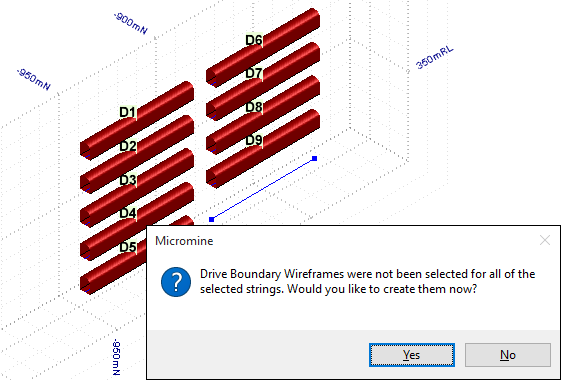
- If you choose to create a profile wireframe, define the Profile Shape in the Centreline to Solid form:
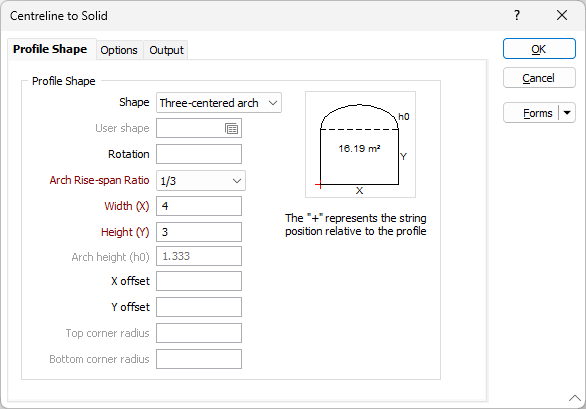
The created wireframe is added to the Development Drilling database:
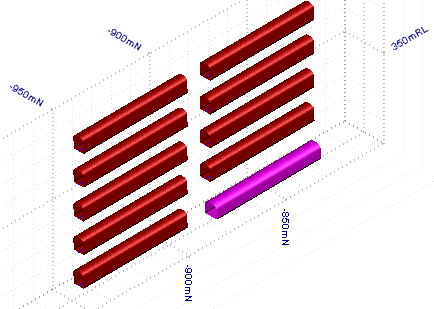
It is a requirement that the tunnel name matches the name of the boundary wireframe you have created for each tunnel. However, the tunnel name can be changed later by viewing the properties of the tunnel.
(You can also select Add Drives on the Mining | Development Drilling tab, in the Tunnel group, to add tunnels use the tunnel strings in a nominated String file, and the tunnel profiles in a nominated Tunnel Boundary Wireframe.)