Add Tunnel (Form)
![]()
-
If there is no Heading Design layer open, you will be prompted to open or create a Heading Design layer. See: Input Data
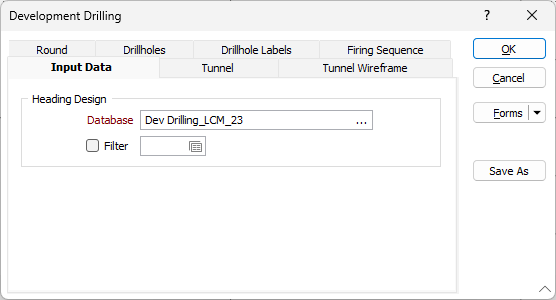
If a Heading Design layer is open, but is not the active layer, you will be prompted to select the active layer.
The Add Tunnel form contains various options to configure the tunnel or tunnels to add to your development drilling database
Select the Add one tunnel radio button to configure and add a single tunnel, or Add multiple tunnels for any more than one.
Tunnel Centreline
Use the File field to select a string file that contains one or more tunnel centrelines.
The East field, North field and Z field values specify the coordinates of the tunnel/s to be added.
You can select the field from the string file that represents the Tunnel name field from the option provided. When the Add one Tunnel option is selected, a Tunnel name field must be specified.
Select the name of the tunnel from the Tunnel name field.
Tunnel Boundary Wireframe
Specify a tunnel boundary wireframe type from the Type field. The wireframes that define each Tunnel profile will be of this type.
Note: Typically, boundary wireframes will have been extruded using the strings in the same string file. It is a requirement that the Tunnel names match the names of the boundary wireframes you have created for each Tunnel.
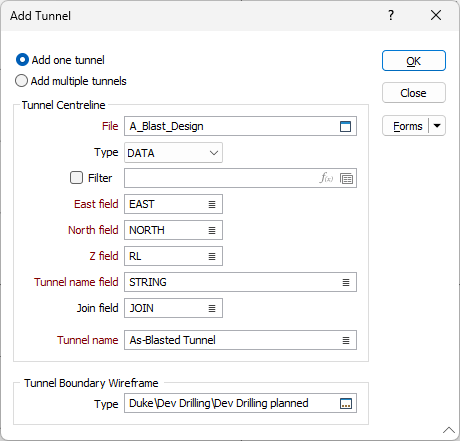
Add multiple tunnels
When the Add multiple Tunnels option is selected, there is no need to specify a Tunnel name. Instead, the function will attempt to match values in the Tunnel name field of the String file with the name of a wireframe of the specified type.
An error message will appear if a Tunnel name in the String file does not match the name of a wireframe of the specified wireframe type. In this case you will need to modify the Tunnel names and or tunnel wireframe names so that they match.
To display other wireframes (for example, a wireframe representing an ore body) use the Display Layers | Wireframe option on the Home tab or the Vizex tab, in the Layer group.
You can also add tunnels interactively, by selecting the drive centreline strings and the drive boundary wireframes you have loaded in Vizex. See Add Tunnels (Interactive)