Centreline to Solid
Partial string selection is supported. This means that a single string can be used to create multiple tunnels with different profiles and geometries.
![]()
This option is also available on the Mining | Development Drilling tab, in the Tunnel group, when you select Add Tunnel (Interactive).
![]()
If you have the Surveying module, this option is also available on the Survey tab in the Underground Tools group.
You can define:
-
The cross-sectional shape of the wireframe - its profile.
-
The position of the wireframe with respect to the string.
-
The dimensions of the shape.
You can also use the Centreline to Solid (form) function to create and save wireframes extruded from one or more strings in an Input file. You also have the option to generate wireframes per polygon or per segment.
-
When you click Centreline to Solid, if not already selected, you will be prompted to select the centreline string:
-
If not already selected, you will be prompted to select the roof string:
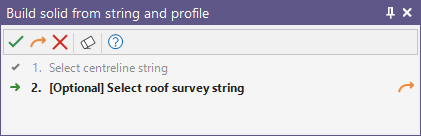
You can skip optional steps using the Skip selection option in the toolbar for the assistant, or displayed at the right of the step text.
-
The Centreline to Solid form opens when the relevant strings have been selected and you click Accept.
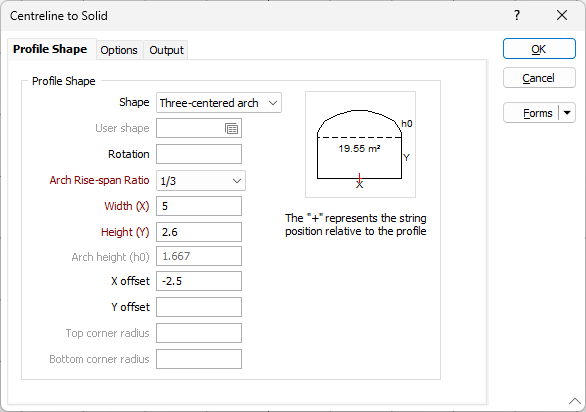
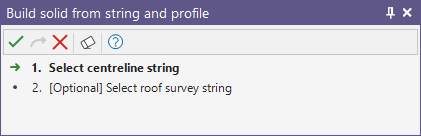
Profile Shape
Use the settings on the Profile Shape tab of the Centreline to Solid form to select the shape of the wireframe profile.
Choose the shape the extrusion will take. With the exception of the Trapezoids and the Three-centred Arch, the shapes are self explanatory. The dimensions that you must enter in the adjacent prompts are also displayed in the Preview window below the Shape list box.
Trapezoid 1 has its smaller dimension to the top of the display, which you enter in the Top(T) prompt. Trapezoid 2 has its smaller dimension to the bottom of the display, which you enter in the Bottom(B) prompt.
User shape
If you have selected User as the shape of the extrusion, double-click (or click on the Forms icon) to select the form set that contains the parameters of the user-defined shape. To create a form set, type a new set name, and then press F4 to create the form set. In the Extrude Shape form, specify the file and fields containing the X and Y coordinates that define the shape and optionally apply a filter to restrict the process to a subset of the records in the file.
If the current function supports the definition of multiple shapes, you can also specify a Join field.
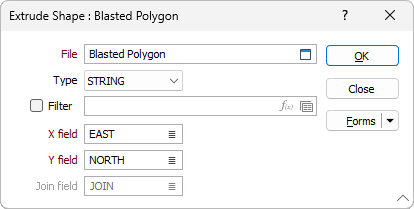
The shape of the wireframe profile appears in the panel in the centre of the form and is altered when you enter or modify the dimensions. The position of the profile with respect to the string is also shown.
Rotation
Enter a value (0 to 360°) if you want to rotate the profile shape. Use positive or negative values to rotate in a clockwise or anti-clockwise direction.
Rise-span ratio
The Rise-span ratio options can be used to calculate the curve and the height of the arch when you select either Circular arch or Three-centred arch as the profile shape. You can also choose to explicitly define the arch height. The ratio is defined as:
h0 / x
where
h0 is the arch height
x is the width of the profile shape
Three commonly-used predefined ratios are available for selection.
If you are specifying a Custom ratio, a Rise span ratio value can be specified under the Dimensions group (see below).
Arch height / Rise span ratio
You can enter an Arch height value when the Arch Height option is selected in the Rise-span ration drop-down box (see above). If you select a predefined Rise-span ratio, the Arch height is calculated and displayed as a read-only field.
You can enter a Rise span ratio value when the Rise span ratio option is selected in the Rise-span ration drop-down box.
If you are specifying a Custom ratio for the Circular arch, the value you specify must not be greater than 0.5.
Width (X)
Enter the Width labelled as X in the panel showing the shape display. Optionally, double-click to select the name of a field containing Width values in the string file. The values in this field will be used to control the width of the extrusion.
Height (Y)
Enter the Height labelled as Y in the panel showing the shape display. Optionally, double-click to select the name of a field containing Height values in the string file. The values in this field will be used to control the height of the extrusion.
Top (T)/Bottom (B)
If you select one of the trapezoids, enter a value for the narrower dimension in the Top or Bottom prompt (the prompt changes according to which of the trapezoid shapes you have chosen).
The shape and dimensions of the wireframe profile appear in the panel in the centre of the form. The position of the profile with respect to the string is also shown.
X offset
This field controls the horizontal position of the extrusion relative to the string and defaults to negative half the width of the extrusion. If the field is empty it will default to zero.
If necessary, enter the distance the extrusion will be offset from the string in the X direction. Optionally, double-click to select the name of a field containing X Offset values in the String file.
Y offset
Enter the distance the extrusion will be offset from the string in the Y direction. Optionally, double-click to select the name of a field containing Y Offset values in the String file.
Top corner / Bottom corner radius
If you have selected Rounded Rectangle from the Shape drop down, you can use the Top corner radius and Bottom corner radius fields to set the curve of the rounded corners - as shown in the following example.
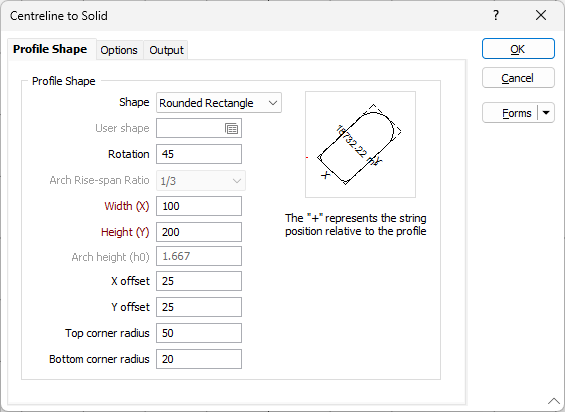
The Width and Height fields are optional if a User shape is selected. If they are blank, the width and/or the height will be taken from the string used to represent the shape.
For a non-user shape, a Width/Height value is still required even if you have specified a Width/Height field. This will be used as the default when a value in the Width/Height field is blank.
Forms
Click the Forms button to select and open a saved form set, or if a form set has been loaded, save the current form set.
OK
Click the OK button to run the function and create the wireframe.