Grades and Tonnages
Use the Grades and Tonnages tab of the Generate Wireframe and Grades form to estimate tonnes and grades for the blasted area represented by the tunnel wireframe(s).
If the block model does not fully cover the block region represented by the wireframe(s), the application will calculate and report the tonnage and the volume of the void (blank regions) as well as the tonnage and the volume of the ore in the block model.
Calculate Grades and Tonnages
Select this option to enable the Block model file and other inputs. There may be occasions when you are interested in the wirefame volumes, but do not want to generate tonnes and grades.
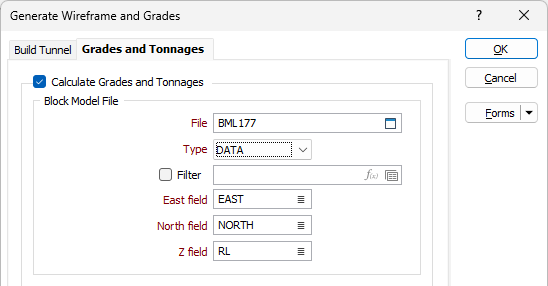
Block Model File
File
Double-click (or click on the Select icon) to select the name of the block model file containing tonnes and grades data. Optionally, apply a Filter to the selected block model file.
East, North, Z fields
Double-click (or click on the Select icon) to select the names of the East, North and Z fields in the file.
Density
Density field and Default Density
Enter the name of a Density field and/or specify a Default Density value. If Density values are missing from some of the records, you should enter a default value. This will be substituted when those records are processed.
Void density
Optionally, enter a default density for the void.
The void is the extra volume between the block model and the wireframe. Generally, the wireframe encloses the block model, but often there are little gaps between the two. For this void region, the block model grades are scaled to encompass the whole volume, using the default grades as the void grades. When you run the function, the values for the block, the void, and the total, are reported for each wireframe.
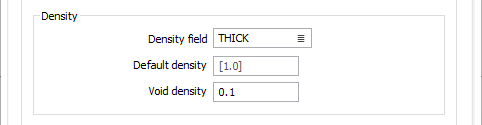
Grade Fields
Click the button to open the Grade Fields form and specify the Grade fields for the input.
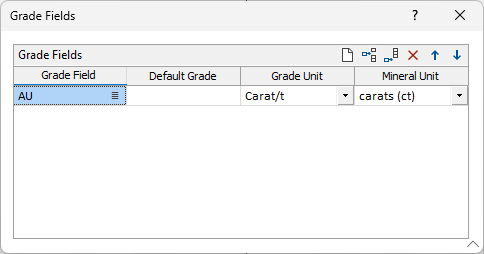
Grade Field
In the Grade Fields grid you must specify the name of at least one Grade Field in the Input file. The function will use the values in the Grade fields when it calculates estimates. Use the buttons on the local toolbar to Manage the rows in the list.
You can select a field more than once, provided that the Result Units for reporting are different.
Default Grade
For each grade field, a Default grade value can also be defined. This value is used whenever missing grade values are encountered in the Input file. If you have not entered a default grade, the function will substitute a value of zero.
Grade Unit
When calculating the reported values for Grade fields, each value can be weighted according to either:
- the block volume (m3) or
- the block tonnage (t). The tonnage option includes density in the calculation (often important for coal).
If you select a ![]() Grade unit, a conversion to a Mineral unit can be performed. Mineral value is equal to the Grade field multiplied by volume (m3) or tonnage (t).
Grade unit, a conversion to a Mineral unit can be performed. Mineral value is equal to the Grade field multiplied by volume (m3) or tonnage (t).
| % | Percent | lb | Pounds |
| ppm | Parts per million | oz | Troy Ounces |
| kg | Kilograms | carats | Carats |
| g | Grams | dwt | Pennyweights |
If you have chosen an Undefined, Percent or ppm Grade unit, the Mineral unit input will be disabled (since the unit is unknown).
Mineral Unit
Select the Mineral unit (Tonnes, Ounces, Grams, Carats, Pounds, Pennyweights, Kilograms) that will be used to report the result calculated from the Grade unit.
Wireframe Attributes
The Wireframe Attributes options are used to record quantitative and qualitative attributes (ore volume, rock volume, metal and grade) for the wireframes generated by the process. This allows the wireframes to be used in further planning.
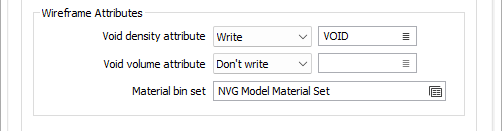
Void density attribute
Select an option from the drop-down list to determine how the report generation should handle the Void density attribute. The available options are as follows:
-
Don't Write - Do not write the Void density attribute to the report.
-
Write - Write the specified Void density attribute to the report. Double click (F3) or use the list button to select the Void density attribute for the wireframe. This will not overwrite any existing void density attribute configured in the Material bin set.
-
Overwrite - Overwrite any void density attribute from the Material bin set with the specified Void density attribute in the form. Double click (F3) or use the list button to select the Void density attribute for the wireframe.
Void volume attribute
Select an option from the drop down list to determine how the report generation should handle the Void volume attribute.
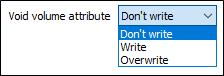
Where applicable, double click (F3) or use the list button to select the Void volume attribute for the wireframe.
Material bin set
The Material Bin Set input allows you to create a series of material bins that identify different material types in a block model. This feature is only available when a block model is used as the input file.
When a Material Bin Set is defined, quantities and qualities for each material type are reported. You can additionally create wireframe attributes for each calculated field corresponding to the properties of a material bin and write them to the wireframes.
For information on material bin sets, see Material Bin Set and Creating a Material Bin Set.
Double click (F3) to select a Material bin set.
Report
The Report options on the Generate Tonnes and Grades tab are used to configure the report to which the tonnes and grades results will be written.
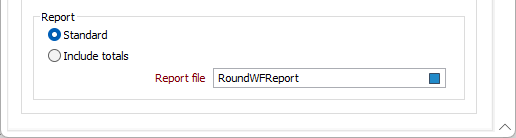
Standard / Include totals
Select whether to generate a Standard report, or an expanded format which includes the totals for the Tonnes and Grades.
Report file
Enter the name of the Report file where the tonnes and grades results will be written. If the file does not exist, it will be created. If the file exists, you can append a new set of calculations. When you run the process, the calculated tonnes and grades are also displayed in a report viewer.
OK
Finally, click OK to begin the process.
Forms
Click the Forms button to select and open a saved form set, or if a form set has been loaded, save the current form set.