Options
On the Options tab of the Vein Lithology Modelling form, choose an output resolution for the model, choose how missing vein/dyke codes will be handled, and define the surface area (extents) for the interpolation.
Interpolation model resolution
Select a Dynamic, Standard, Fine or Superfine resolution for the output model. The option you select will determine the size of the blocks (grid spacing) for the area of interpolation.
Dynamic is the default option and will automatically adjust the resolution depending on the density of the data model, providing better than Superfine resolution in much less time.
Note that the Dynamic, Fine and Superfine interpolation resolution options may require a modelling parameter file to be stored in your Windows Temp directory and may take up to 1.5GB of space.
Tension
Use the slider to set a tension value between 0 and 100, where smaller values favour smoothness (minimum curvature) and larger values favour accurately honouring the contacts (minimum error). The default is 95.
When Dynamic is the selected resolution option, an Adaptive Tensioning check box option is enabled. Select this option when trying to model problematic data, for example, a surface which undulates very rapidly.
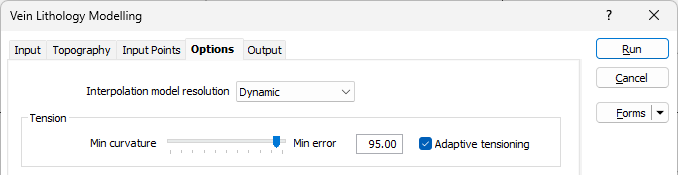
Vein/Dyke Control
When vein code is missing
Choose how missing vein/dyke codes will be handled:
- Ignore non-matching holes and exclude them from the model
- Pinch the vein/dyke with an automatic hole size adjustment which is half the distance to the nearest hole.
Note: Zero-valued extra input points are treated as pinch points, independent of the When vein code is missing option on the "Options" tab. That is, if zero-valued extra input points are specified, and "Ignore" is selected for the When vein code is missing option, then the vein will pinch as the locations indicated by the extra input points, but not where drillholes do not contain any contact intervals.
If an IGNORED interval is sandwiched between two INCLUDED intervals, then the IGNORED interval is treated as if it was part of the INCLUDED lithology.
If, however, an INCLUDE interval is adjacent to an IGNORED interval, then the contact surface is not required to pass through the contact. Instead, the contact surface is required to pass through some point within the IGNORED interval.
Max Pinch Distance
When the Pinch vein/dyke control method is selected, the Max Pinch Distance field is enabled. Enter the maximum distance (from any drillhole) for the seam before it is pinched out. If the application determines that a shorter distance is more appropriate, it will use that distance.
Min and Max Thickness
(Optional) The Min thickness parameter defaults to 0 (i.e. not set).
The Max thickness parameter defaults to [Auto], which equals the length of the longest contact interval. Enter a value of 0 to disable the maximum thickness condition.
If Pinching is specified, then the Min thickness condition is only enforced in regions away from the pinch points. Both Min and Max thickness conditions are never enforced near contact points, since the vein thickness values there are dictated by the contact intervals.
Use correlated surfaces
The correlated surface option ensures that the trend/surface at the top and bottom of the vein is equal and thus should give a larger degree of regularity.
Minimum interval size to ignore
The Minimum interval size to ignore is auto calculated as a fraction of the median interval length for included and excluded intervals.
This will put the first positive point at the minimum interval size/2 from the boundary when creating negative and positive points. This will also ignore intervals smaller than the interval size.
Accept the default [Auto] or specify the minimum length interval you want to be included in the lithology model. If this value is too high, some small intervals may not be included in the interpretation. If the value is too low, small intervals, which may create small stand-alone blobs, may be included in the interpretation.
It may be useful to generate interpolated points, if adjusting the weighting preferred direction does not give you a wireframe that is geologically valid. This will often help explain how the wireframe was created. These points can be edited, or you can add points to the file to modify the way the wireframe will be created. These points can then be interpolated using Implicit | Surface | Attributed Points. See: Attributed Points
Intercepts to model
Often, datasets contain intervals of other rock types contained within the interval of the ‘vein’. If this kind of data is modelled, it can take a long time and the result can be less than ideal - even just for a single repeated interval in a large dataset.
The Intercepts to model options are used to select the relevant intervals to model, or ignore.
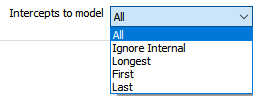
From the drop down, you can choose to model All intercepts, Ignore Internal, model the Longest intercept, the First intercept or the Last.
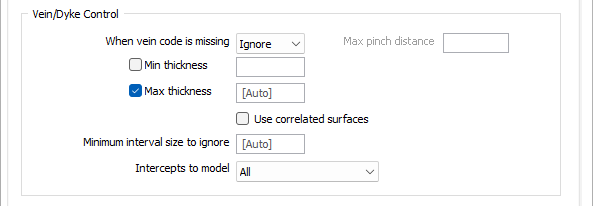
Extents
Use the Extents grid to define the area of interpolation. The specified extents place a constraint on the resulting vein model.
East, North and Z fields
Specify the Minimum and Maximum extents of the surface in the East, North and Z directions.
Max extrapolation distance
Enter a maximum extrapolation distance to which the vein models can be extended beyond the input data and constrained by the defined extents.
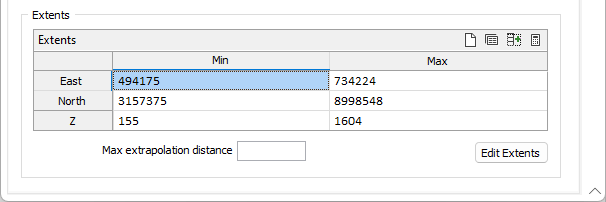
Edit Extents
Click the Edit Extents button to collapse the form and visually adjust the extents, automatically aligning the extents to a restriction rectangle in Vizex. Interactively adjusting the extents rectangle in the Vizex display, or in the Vizex Property Window, will update the values in the form.
See: Edit Extents