To Volume File
(Alternatively, on the File tab, in the Convert group: Select Volume | From Block Model.)
![]()
Input
File
Select a file Type and then double click (or click on the Select icon) to select the block model File you want to convert as volumes. Note that the input block model must be a regular block model.
Filter
If you want to limit the information used in the conversion, select the Filter check box and set a filter from the field.
Easting, Northing and Z fields
Specify Easting, Northing and Z coordinate fields for each file.
Element Field(s)
Select the block model fields you want to use as inputs to the conversion process. You can use the fields as Colour fields when displaying the output volumes.
Use the buttons on the local toolbar to Manage the rows in the list.
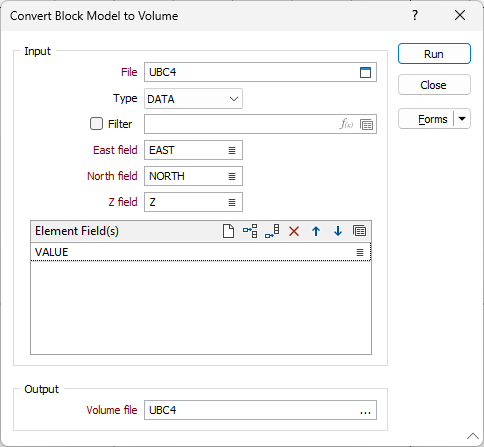
Output
Volume file
Double-click (or click on the Select icon) to select the name of the output Volume (*.mmvol ) file. To view the output from this function:
- On the Home tab or the Vizex tab, in the Layer group, select Display Layers > Volume.
Forms
Click the Forms button to select and open a saved form set, or if a form set has been loaded, save the current form set.
Run
Finally, click the Run button to run the Conversion using the parameters you have defined.