Files & Projects
This
Import Drillholes
The Import | Drillholes option has been added to the File tab, in the Import group to import external collar, survey, interval and event data to create a new drillhole database.
![]()
The Import Drillholes form is used to select and configure the collar, survey, interval and event files to be imported.
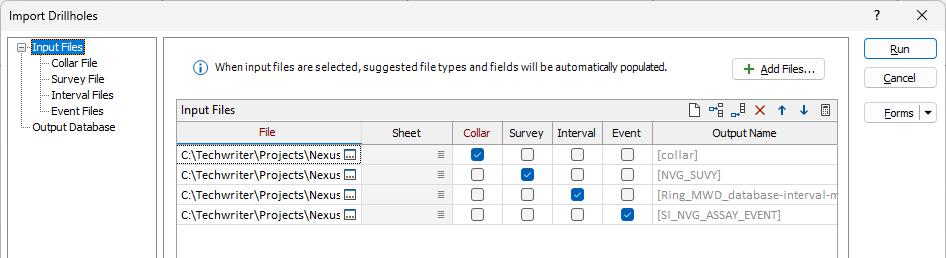
Supported files for import include Text(.csv, .tab, .txt) and Excel Worksheets (.xlsx, .xlsm, .xlsb, .xls).
For information on using the form to create a drillhole database from multiple files, see Drillholes.
Select DWG CAD Layers
The Layers options have been added to the Import CAD tool to provide manual control over selection of layers, including frozen and hidden layers, during the import of DWG CAD files.
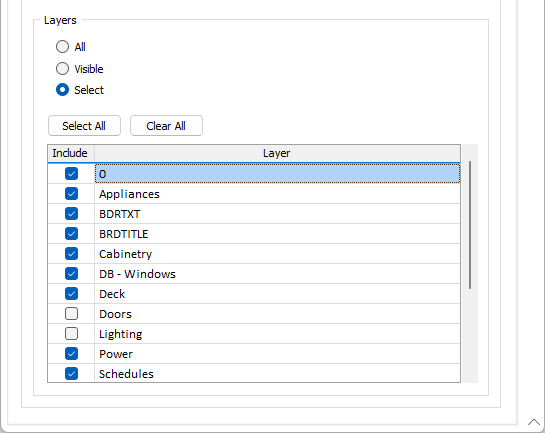
By default, All layers will be imported unless you select Visible to import only the visible layers in the CAD, or pick Select and choose the layers you want to import using the check boxes (or click Select All / Clear All).
Surpac Attributes Import
Support for importing wireframe attributes for Surpac text files has been added to the File | Import | Wireframe tool.
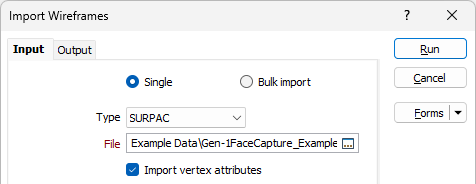
With Surpac selected for import, the new Import vertex attributes option is enabled. Selecting the option will include the wireframe attributes in the import - viewable in the Properties pane.
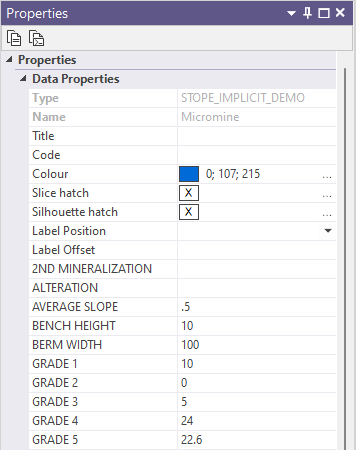
Format Field Names
The Format field names option has been added to a number of forms to provide a choice of formatting consistent with the Report Generator output.
The Export to Excel form launched from File | Export or Schedule | Real-Time now includes the new option:

Additionally, exporting to Excel from Drillhole | Database | Manage will format the written field names automatically.
GOCAD (.ts) Wireframe Import
Support for importing GOCAD .ts wireframes has been added to the File | Import | Wireframe tool.
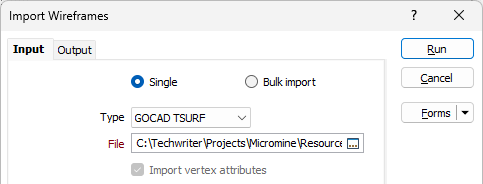
Drag and drop support for Gocad .ts wireframe files has also been added, so that dragging and dropping into Vizex, Vizex Layer Display and Vizex Layer Types will open the Import Wireframe form with the file loaded.
In addition, bulk import of .ts files is supported. If a .ts file contains multiple surfaces, you can specify whether you want them to be saved to one wireframe (which is faster) or saved to several wireframes.
Point Cloud Import Downsample
The Keep Every Nth Point downsampling option has been added to the Point Cloud import tool to provide a method of simplifying a dense point cloud so that processing is more efficient and interpretation clearer.
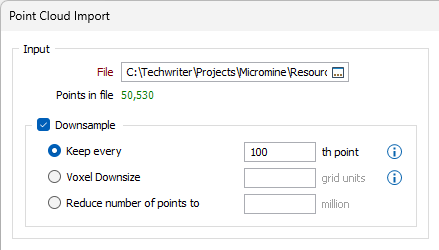
Point cloud data often comprises millions to billions of 3D points. Downsampling will speed up processing for very large datasets, but at the expense of memory. See: Point Cloud
Custom Wireframe Attributes
Support for importing custom attributes for all Wireframe types has been added to the File | Import | Wireframe tool.
Editable User Defined Attributes, Code and Title, can be added to the Attributes grid in the Import Wireframe form and assigned a custom Value for import.
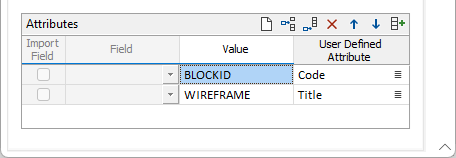
Additionally, the Attributes grid now contains an Import Field option and a Field drop down to enable and select the import of any available attributes for Datamine wireframes.
Binary Carlson Grid (.grd) Import
Support for the import and display of Carlson Binary Grid files (.grd) has been added to the File | Import | Grid (Raster) Data tool.
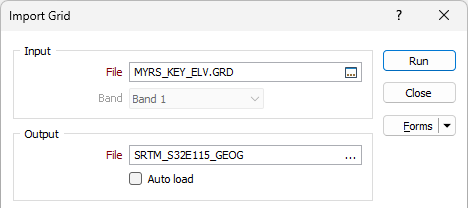
Carlson Binary Grid files contain binary data rather than text-based ASCII data, making them a more efficient choice for larger data sets. Import of Carlson ASCII Grid files was already supported in Micromine Origin & Beyond.
For a list of all supported grid file formats, see: Support for Grid (Raster) Data.
Import Excel Defaults
The File | Import | Excel tool has been improved to select the Import all fields option by default.
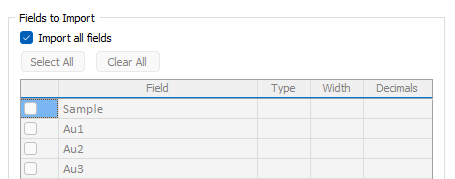
In addition, the Sheet field in the Source section of the import form will automatically populate for source files with only one sheet. Where multiple sheets are available, the ellipsis button will open a selection dialog.
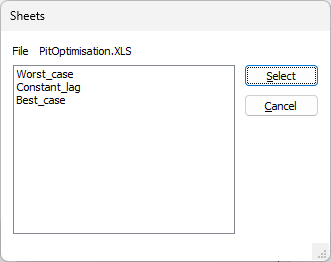
ODBC Import Update
Support for Materialised views and Foreign tables has been added to the ODBC Link tool on the File tab, in the Data File group.
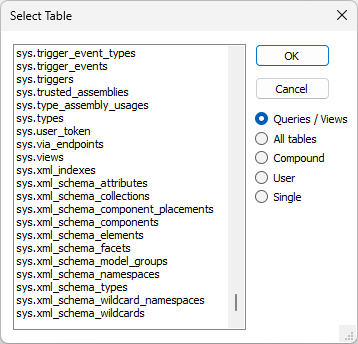
Materialised views are created from SQL queries and loaded into memory. Foreign tables are used to query data from a different database, behaving as a local table using an ODBC link. Support for both of these means improved query performance, particularly when working with large databases.
Import LAS Wrap Format
The Import LAS tool on the File tab, in the Import group now supports WRAP format for LAS files to be imported.
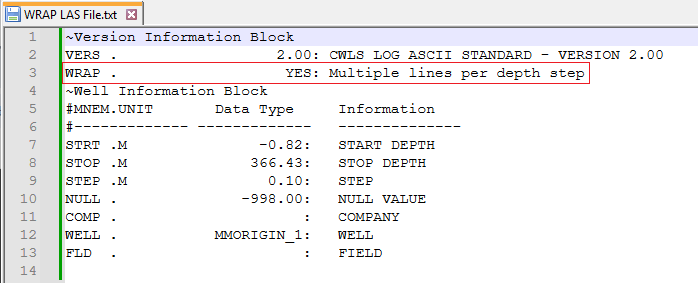
WRAP format files contain multiple lines per depth step and subsequently line break parameters. Importing LAS files containing line break parameters was not previously supported.
Merge Georeferenced Images
The Merge Georeferenced Images tool has been added on the File tab, in the Image group to merge multiple georeferenced images to create a new output image.

Merging multiple georeferenced images into a single output image allows the creation of a single image containing all of the available georeference information from all the input files combined.
When the output type for the merged image is set to JPEG 2000, compression options are also available to determine the quality of the final image.
In addition, for output formats which do not support transparency, the Background colour option is enabled and you can double click the colour box to select a default background colour for the image.
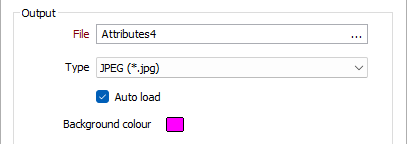
For information on using the new tool, see Merge Georeferenced Images.
Improved Descriptive Statistics
The Descriptive Statistics tool on the File | File Editor tab, in the Stats group has been improved to include a histogram chart and value frequency list for reports. Additionally, previously displayed statistics and details have been arranged in a grid list. Minimum and Maximum values are also now displayed for the chart.
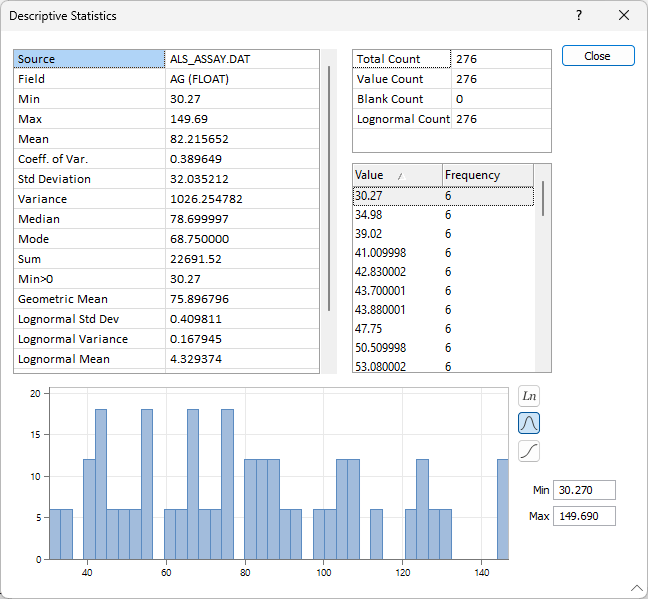
Additionally, when more than 10,000 records are included for display in the Value and Frequency table, no data will be displayed; to improve processing speed. Instead, a Calculator icon will be available:
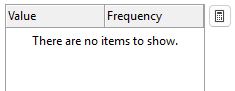
If you click the Calculate button, the list will be populated with no list item limit:
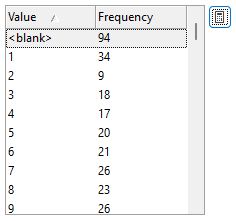
Values Summary Descriptive Statistics
The Minimum and Maximum Values form has been renamed to Values Summary and an ellipsis button has been added to the rows in the form to open the Descriptive Statistics details for each field.
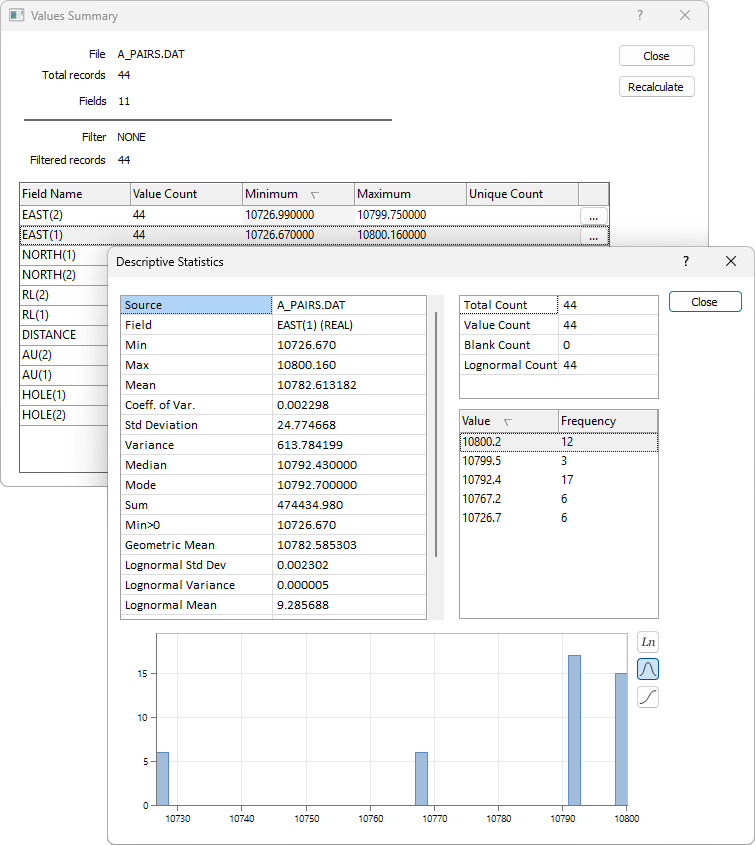
Additionally, the Valid Records column has been renamed to Value Count and the Unique Count column has been added to display the unique count value for character fields.
Macro Replaceable Support
Support for previewing substitutions and macro replaceable names such as %1 has been extended to editing expressions in the report generator and DHDB filters.
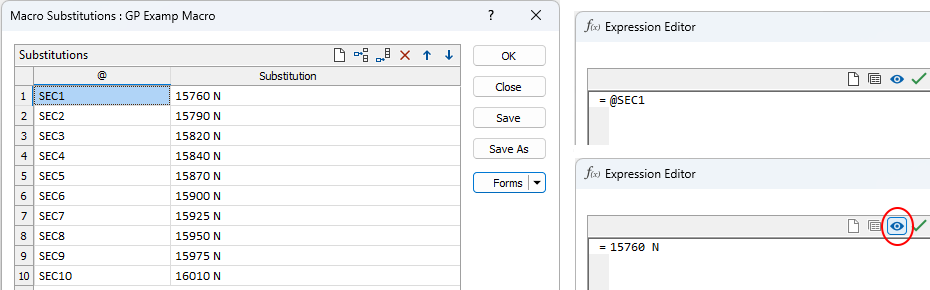
Whenever an expression with replaceable parameters is edited, you can click a Preview button to show what the expression looks like with the macro substitutions applied.
Lookup Table Editor
A dedicated Lookup Table Editor tab ribbon has been added to the File tab, enabled when a lookup table is opened.
The new ribbon collects applicable tools from the File Editor such as Actions, Clipboard and Edit Mode tools, as well as a Lookup Table specific group for saving and compiling look tables and adding or removing levels:
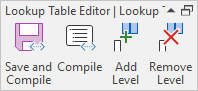
For more information on the tools available in the Lookup Table Editor tab, see Lookup Table Editor Ribbon.