Vizex
This
Geolink Overview Window
Align view to section has been added to the Geolink Vizex Window options to allow the alignment of Overview window parallel to sections.

Geolinking Vizex and Overview windows so that the section window aligns on screen allows the ability to 'rotate' the overview, providing easier analysis of the section.
The option is also accessible from the Vizex Windows | Overview Windows option menu:
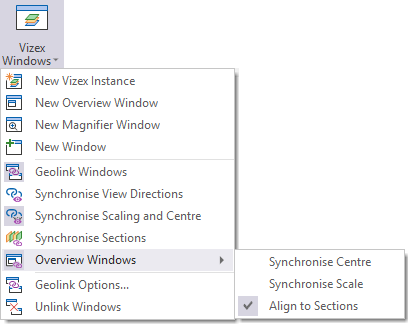
Define Plane (Drag) Hotkeys
Support for the XYZ and UVW hotkeys has been added to the Define Plane (Drag) tool on the Vizex tab, in the Working Plane group.
![]()
X, Y, Z (or U, V, W) hotkeys restrict movement along a specific axis. X, Y or Z will restrict movement along the X, Y or Z axis. U, V or W will restrict movement along the horizontal, vertical and rotation axes of the screen plane. U and W are only active during rotation (including middle mouse rotation).
For information on all of the available hotkeys, see Vizex Hotkeys.
GIS Layer Point Filter
A Point filter has been added to the GIS Layer and the GIS Import tool to allow the use of an SQL WHERE statement to filter points data within a layer.
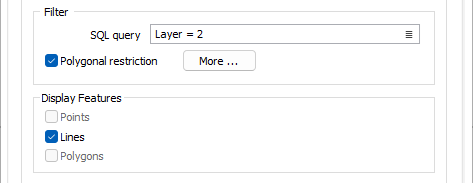
The WHERE filter provides a list of attributes in the GIS layer which can be added to the SQL statement you create in the field.
If the SQL statement submitted is invalid, an error will be displayed.
If the Polygonal restriction option is selected, you can define a polygon to be used to filter the GIS layer:
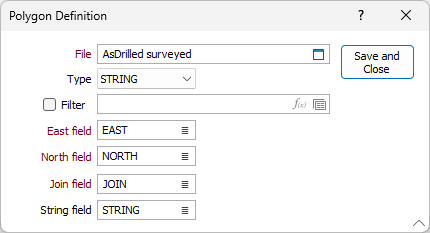
New Option Context Menu
Vizex Layers with support for the creation of new shapes now feature a New option on the command tree context menu. If you right click on the layer node in the Vizex Layer Type tree, the context menu is displayed.
For example, the Point layer:
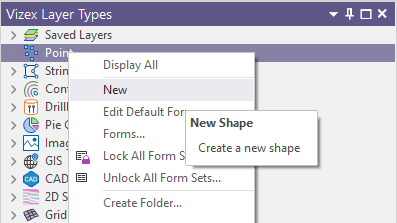
Selecting New from the menu will open a new layer of the selected type and load it into Vizex for editing.
Define Section Hotkeys
New numerical hotkeys have been added to Vizex to allow defining different sections. The new hotkeys are:
-
1= Define section using one point
-
2= Define section by two points/drag
-
3= Define section by three points
When Vizex is selected and any of the assigned keys are pressed, the corresponding 1,2,3 point section tool will be activated.
For information on all of the available hotkeys, see Vizex Hotkeys.