User Interface
This
Selection Assistant Improvements
The Selection Assistant has been improved to include the Skip Selection option to allow skipping of optional steps.
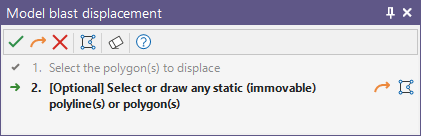

|
If you do not need to select an optional object, you can Skip selection using the button in the toolbar, or at the right of the selection step text. |
It should be noted that you can still right click without selecting anything in Vizex and the optional step will be skipped. The right click shortcut will be quicker when using the selection assistant and will streamline the user workflow. The new option is an alternative to the shortcut for users more familiar with using buttons.
Additionally, the Digitise option  has been added to the Selection Assistant for a larger range of tools. The Digitise option will close the Selection Assistant providing access to the tools used to digitise the required object for selection.
has been added to the Selection Assistant for a larger range of tools. The Digitise option will close the Selection Assistant providing access to the tools used to digitise the required object for selection.
Delete Old Default Form Sets
The Delete old default form sets... option has been added to the Project | Clean Up tool on the Backstage menu.
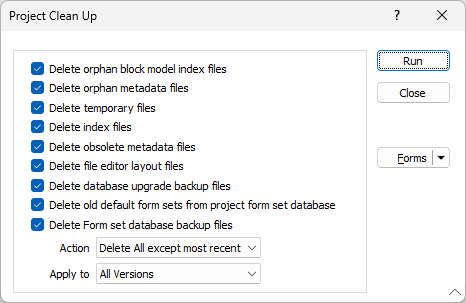
Default forms are stored per-user in a personal workspace folder; and if they do not exist, they are loaded from the project. Older projects had the default always saved to the project database, and so may have existing default form sets which are not required.
When selected, the new option deletes all of the default form sets in the project database.
Split Mining and Design Tools
A number of tools in the Mining and Design ribbons have been split to include a convenient New option. For example, the Blast Design tool on the Mining tab in the Production group now includes the New Blast Design option which will create a new Blast Design layer, rather than load the default form set as in previous versions.
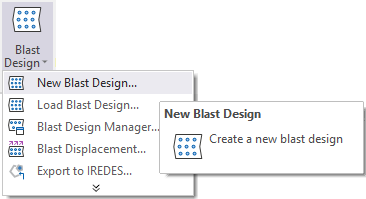
The Load option can be used to open the default form set in the layer form.
Assign Label Field
The Label field has been added to the Assign form for Colour, Hatch, Line and Symbol text sets.
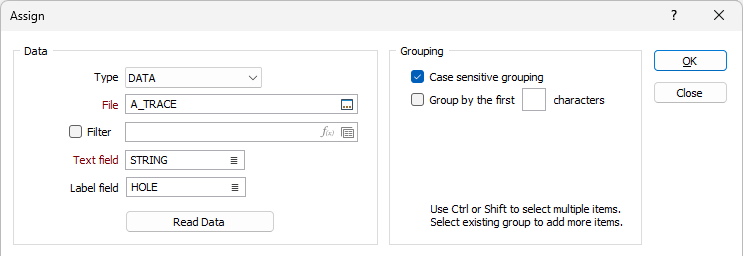
The Label field is used to associate Labels with corresponding Text values from the Text field. The labels will be displayed in the Label column of the corresponding Edit Sets (Text) form. In the Assign dialog you can group the Text field values which are displayed, separated by a |character.
If a Text value has a blank entry in the Label Field, the Text value will be used as its label. If a Text value has multiple entries mapped to different Label values, the first one will be used and a warning will be shown.
Improved Symbol Previews
The display of Symbols in dialogs has been improved to provide a clearer preview of the selected symbol.
For example, the preview window in the Edit Symbol Palette form.
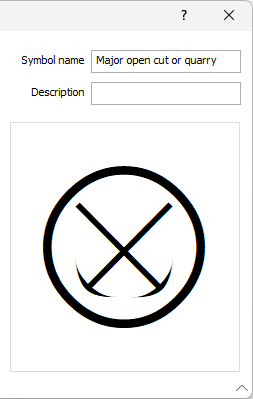
Symbols in large preview panes are now displayed smaller to reduce cases where rotation and/or italics can cause symbols to clip “out of bounds” and appear cut off.
For more information on using symbols, see Symbol Palette.