Compress
![]()
Image
Specify the name of the Image file. To navigate to the location of the file, press F3 with the cursor in the File box, or click the ellipsis (...) button to the right of the File box.
Use the image preview function if necessary (right-click or F4 with the cursor in the File prompt).
Output
Select an Output File Type:
- JPEG 2000 (JP2) is a modern revision of the JPEG standard, designed using the latest compression technology. A by-product of the revision is the ability to perform Lossless compression, which reduces the file size without degrading the image in any way. Alternatively, you can choose Lossy compression. A useful property of the JPEG format is that the degree of lossiness can be varied by adjusting compression parameters.
Compression Options
Lossless
If you do not want to compromise the quality of the image, select the Lossless option.
Depending on the amount of fine detail in the file, Lossless compression may only result in a small reduction in file size (the more fine detail in the image, the smaller the reduction).
Lossy
If you selected the Lossy compression option, specify a compression Ratio or use the slider bar to specify the desired image Quality.
Many users prefer to use a compression ratio; common settings are 20 : 1 for colour imagery, and 10 : 1 for black-and-white imagery. However, you may need to adjust the level of compression depending on the amount of fine detail in the image, as an image with more fine detail may require a lower compression ratio. The quality of the output file will help you determine the appropriateness of the compression settings.
You can also convert an image to a variety of image formats. SEE: Convert
Auto load
To display the data in Vizex once the file(s) have been imported, select the Auto load option.
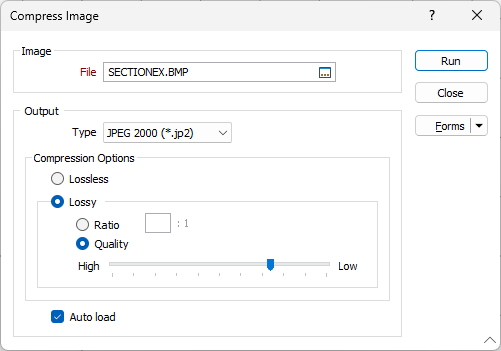
Forms
Click the Forms button to select and open a saved form set, or if a form set has been loaded, save the current form set
Run
When you have specified an Input file, Output type, and selected a Compression option, click Run to begin the conversion process.