Drillhole Fence
![]()
To use the interactive tool you draw the section location using the respective tool in a Vizex plan view, and then right-click or double-click to apply it. Vizex will then display a new window containing the section.
Drillhole Fences are intended for vertical holes and can only be created by snapping to existing drillhole collars. Inclined holes are drawn vertically. Towards/away distances are not used and only data falling on the section plane is shown. Editing is not supported.
When the section is initially displayed, the Properties window will list the Hole IDs defining the section. You can redisplay the list at any time by selecting the section line in the original plan view.
Interactively Display a Drillhole Fence
- Load the relevant drillhole data into Vizex. Other Vizex types are allowed but will not appear in the section window.
- Onthe Drillhole tab, in the View group , select Fence > Interactive Drillhole Fence:
- Create a point at each bend in the section, noting how Vizex automatically snaps to drillhole collars.
- Right-click or double-click to finish the section. Vizex will display the section in a new window. All holes are drawn vertically, irrespective of their original orientation.
![]()
The selected holes are displayed in a fence view and are scaled according to the true distance between each collar. A fence icon and the title 'Drillholes' on the window tab help to differentiate it from other Vizex views.
Other drillhole layers that share the same underlying Drillhole Database, such as drillhole seams, may be displayed in the fence view.
You can select an option from the right-click menu to align the collars and also adjust the display to make a specific horizon appear as a horizontal line (align top of seam).
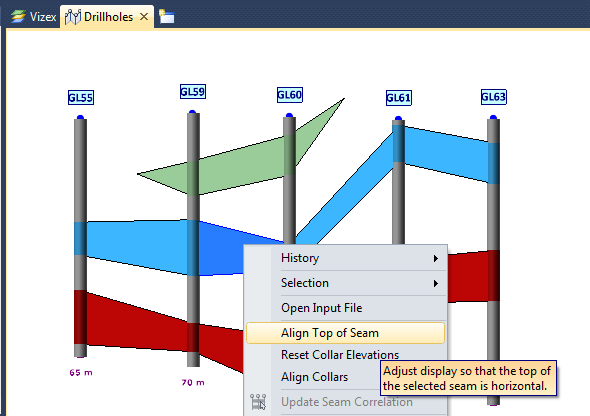
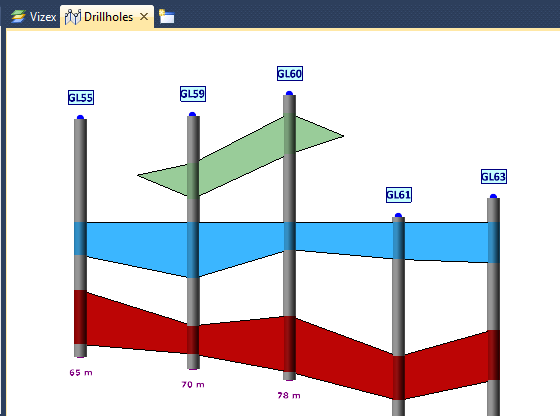
Save an Interactive Drillhole Fence as a Form Set
To save an interactive drillhole fence as a form set:
- Follow the preceding steps to create the section.
- Double-click the Drillholes node in the Display pane to display the dialog.
- Inspect and adjust the Hole IDs if needed.
- Save the dialog as a form set.
Display a Drillhole Fence from a Form
To display a drillhole fence from a form:
- Load the relevant drillhole data into Vizex. Other Vizex types are allowed but will not appear in the section window.
- Onthe Drillhole tab, in the View group , select Fence > Drillhole Fence (form).
- Load an existing form set, or alternatively select a Drillhole Database along with the required Hole IDs in the correct order for the intended section.
- Click OK to create the section. Vizex will display it in a new window. All holes are drawn vertically, irrespective of their original orientation.