Line
![]()
The same option is available on the Grade Copilot tab, in the Generate group.
A fragment of a typical output file is shown in the following example:
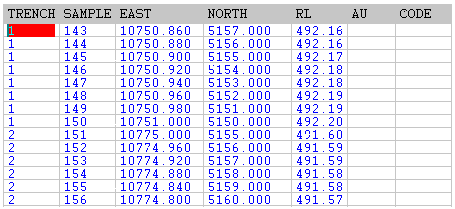
In this case the Nominal Spacing was set to 1. Typical applications of this function are pit grade control trenches and sample drilling.
The function requires a file containing two records for each line each containing the:
- Start, centre or finish of the line.
- Northing, Easting and optional Z for that point.
- The sample number for the record.
If the interval or bearing varies along each line, two records are required for each segment.
Sample numbers for each line or segment must be consecutive but need not be so throughout the file. Sample numbers can start from either end of any line or segment and can contain alpha prefix characters. (Note that the automatic incrementing facility only operates on numeric characters.)
Two types of trench sample files can be used for input: Sample Points and Trench End Points.
File type 1: Sample Points
Use this type of file when the input coordinates represent point samples. Examples are regularly spaced geochemical samples or blast hole locations. You can also use these files for continuous trench or channel samples where the input coordinates represent the start, centre or end points of both the start and end samples.
The Sample Points option will calculate 2-D (or 3-D) coordinates if Northing and Easting (and Z) data is supplied.
The program apportions the distance between two points on each line or segment by the number of samples. To do this it calculates the numeric difference in the sample numbers. If the start position of the first and last sample is recorded in the input file, the program will calculate the start positions of all the intermediate samples, not the midpoints.
File type 2: Trench End Points
Use this type of file when the input coordinates represent the start of the first sample and the end of the last sample. That is, where samples have a length rather than a point location. Typical applications are pit floor sampling trenches or channel samples, where the start and end of each trench is surveyed.
This option determines the number of samples from the consecutive sample numbers. It then calculates coordinates of the midpoints for each sample by apportioning the distance between the end points.
File
In the Line Coordinates form, enter the name of the file containing your data. If required, define a filter to selectively control which records will be processed.
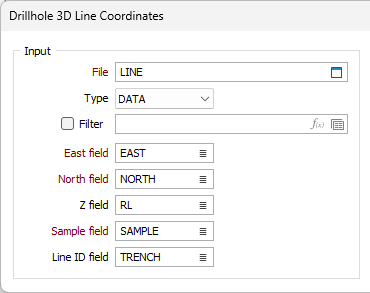
Easting, Northing, Z, Sample, Line ID fields
Enter field names for the Northing, Easting, Z, Sample and Line ID fields. The numeric portion of the Sample field will be incremented by the nominal spacing in the Output file. The Line ID field must contain a unique identifier for each line or line segment.
Nominal Spacing and Tolerance
Enter values for the Nominal Spacing and Tolerance. These can be used to check the accuracy of the input data. The Nominal Spacing defines the interval at which 3D coordinates are expected to be calculated.
How to use Tolerance is best described by an example. The tolerance is the amount by which the actual distance may vary from the theoretical distance before an error will be flagged. That is, if there were 100 samples one metre long and the Tolerance was set to 0.02 metres, the actual start and end point separation must be within 100 X 0.02 = 2 metres of the theoretical distance. If not, an error message will be issued and the calculation for that line aborted.
Data Type
Choose Sample Points or Trench End Points for the Data type depending on the survey method used to obtain the data in the Input file.
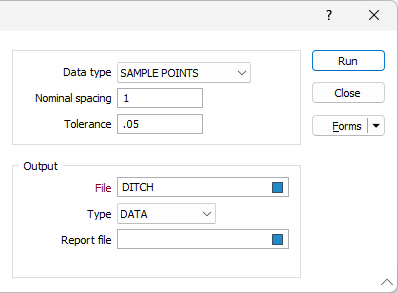
Output and Report files
Enter the name of your Output file and optionally, a Report file. Any errors generated by the function will be written to the Report file.
When calculating trench data, set up a simple Input file using (say) ten samples on each of two different lines and run the function. This will determine the effect of different surveyed locations and parameter selections on the output. Use Vizex to observe the results.