Export
![]()
This option is also available from Viewer | Database | More when the validation viewer is open.
Database
Double-click (F3) to select
Select the Filter check box if you want to apply a filter to the database. Enter a filter number in the adjacent response. Double click (F3) to see a list of existing filters. Right click (F4) to open the dialog box where you can create a new filter.
Output
Excel workbook with multiple tabs
Select this option to export all files in the database as individual sheets in an Office Excel 2007 XML-based (.xlsx) file.
The Output file is written to the current project folder. Enter (or click on the ellipsis to select) the name of the file.
After you have run the export, you can right-click in the Output file input box to open the file in Excel.
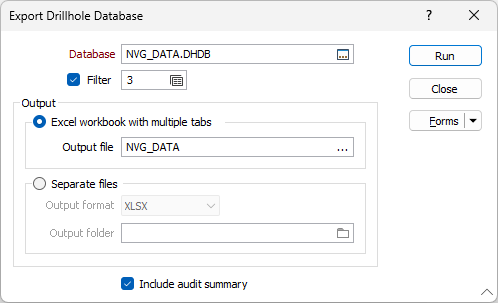
If the Include audit summary option is selected, the name of each field in each file, and the number of records in each field, will be written to an additional (audit) sheet in the file.
Separate files
Select this option to export each file in the database to a separate file.
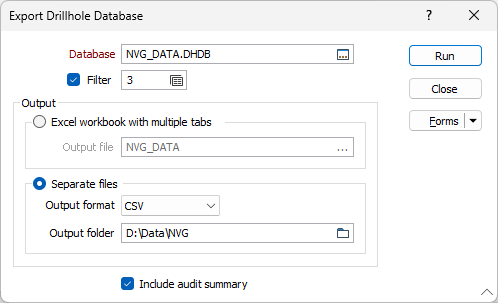
Output format
Select an output format:
|
Format |
Extension |
Description |
|---|---|---|
| CSV | .csv | Export each file in the database to a separate CSV file. |
| Excel Workbook | .xlsx | Export each file in the database to an Office Excel 2007 XML-based file format. |
Output folder
Enter (or click on the ellipsis to navigate to) the folder location of the output files and the audit file (if any). If no folder location is specified, the output and audit files are written to a <database name> sub-folder of the current project folder.
The names of each output file will be <database file name><ext> Audit, for example, NVG_LITH_DAT.xlsx
Include audit summary
If the Include audit summary option is selected, the name of each field and the number of records in each field will be written to a Report file (.RPT) or an Excel Workbook (.XLSX) file, depending on the output format chosen.
The name of the audit file will be <database name> Audit, for example, NVG_DATA Audit.
You can Audit a Drillhole (or Trench) Database without exporting its data.