Block Model Grade Shells
![]()
When you run the function, a series of wireframes of the type GRADE SHELLS (not mandatory) are created. (To generate only the outer shell of an ore body, select the Block Model Outer Shell option.)
The Grade Shells form requires an input block model file and a colour set based on one of the fields in that file as input. The colour set defines cutoff values for each of the shells.
Input Block Model
File
Double-click (or click on the Select icon) to select the name of the input block model file.
East, North and Z fields
Double-click (or click on the Select icon) to select the names of the coordinate fields in the input file.
Cut off Values
Cut off field
In Cut off field, enter the name of the field containing the values from which the grade shells will be calculated.
Cut Off Values and Colours
Use the grid to determine how many Result Wireframes will be output as a result of the process and the Colours to apply to each. You can populate the list by selecting a Numeric colour set from the right-click menu.
Each cutoff value represents a lower cutoff. Given a value of 0.7, for example, the resultant wireframe will enclose values of 0.7 and higher.
Use the buttons on the local toolbar to Manage the rows in the list.
Smoothing
You can create more realistic solids by choosing a (High, Medium, or Low) smoothing option. To turn smoothing off, choose None.
If smoothing shows no visible result, this may be due to the fact that the parent block size is too big, possibly because the block model has no regular structure, or because the average cutoff of the parent block is too low
The Smoothing process requires a model that has a regular structure in all three dimensions. An error will be reported if the input model is a Seam Block Model (SBM) file.
Bear in mind also that block models from third-party applications such as Surpac, may have vastly different block sizes and this may lead to a big parent block size. Such models will need to be reblocked, either at the time they are imported or using Block Model | Reblock Model | Reblock.
Discard volumes less than
If this option is selected, all independent triangle shells with a volume less than the specified minimum volume will be removed.
Any value less than or equal to zero will disable volume removal.
Output Wireframes
Type
Select (F3) GRADE SHELLS as the Output Wireframe Type. This is not a requirement, you could set it to any type of wireframe. However, using a consistent system of wireframe types makes it easy to find your work in other functions.
Name prefix
Each wireframe is given the name you define in the Name prefix response with the cutoff it represents appended. For example, a wireframe might be given the name NVG(>=30.78) where: NVG is what you entered in the Name prefix response, and >=30.78 is the upper limit of one of the ranges in the colour numeric set. The function also generates a wireframe containing all the grade shells. This is given the same name prefix to which “(All)” is appended.
Attributes
Click the Attributes button to set Wireframe Attributes for the wireframe output.
User-defined attributes may be mapped against the fields in the Input file. It is also possible to specify a default value for each attribute. Default values are used when a corresponding value in the Input file is either missing or is not mapped.
Write shell grade limit to wireframe
Select this option to write the grade (lower limit) to a wireframe attribute for each wireframe. Double click in the Grade attribute to select an attribute from a list of user attributes.
Auto load
Select this option to load the generated output in Vizex. The default draw style for an auto-loaded wireframe is 3D Shaded.
As part of the layer's display options, you can use a transparency control to make the inner layers more visible, and use an edge smoothing control to produce a more natural looking display.
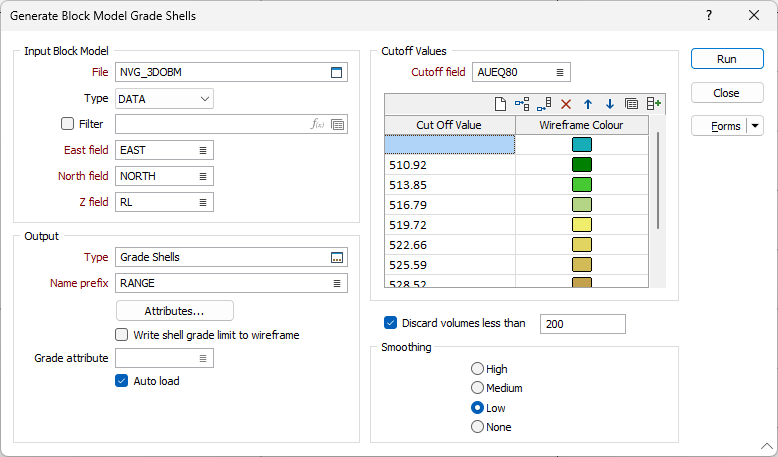
Forms
Click the Forms button to select and open a saved form set, or if a form set has been loaded, save the current form set.
Run
Finally, Click Run to run the function.