Output
On the Output tab of the Wireframe Boolean Operations form, set the properties and attributes of the output wireframes. You can also choose to auto load those wireframes in Vizex.
Type
Select the Type of the output wireframe(s).
Name
If there is only one output, enter (or double-click to select) the Name of the wireframe that will be created. If there are multiple output wireframes, the Name field is disabled and a Name prefix field is enabled instead.
Name prefix
When there are multiple outputs and the output type is the same as the input type, or the Use Input Wireframe names check box is not selected, a Name Prefix may be used to uniquely name each wireframe.
If there are multiple output wireframes, an incrementing suffix is appended to the name prefix to make the names unique.
Use Input Wireframe names
If there are multiple outputs, all output types are the same, and the output type is different to the input type, then the original names of the input wireframes may be used to name the output wireframes.
When writing properties to the output wireframe(s) you can choose whether to:
- copy properties and attributes
- set user-defined properties and attributes
User defined Properties
User defined properties are defined once and are applied to all outputs.
Standard Wireframe Attributes such as Code, Colour and Title must always be defined, no matter what type of wireframe you are dealing with. You can also enter up to twenty different user-defined attributes (for example, Average Grades and Density) for each type of wireframe.
Copy Properties From
Select an input wireframe to copy properties and attributes from:

Create missing attributes
Select this check box if you want the application to create any attributes missing from the output type.
Clean the created wireframes
Select this option to clean the output wireframes.
Auto load
Select this option to load the generated output in Vizex. The default draw style for an auto-loaded wireframe is 3D Shaded.
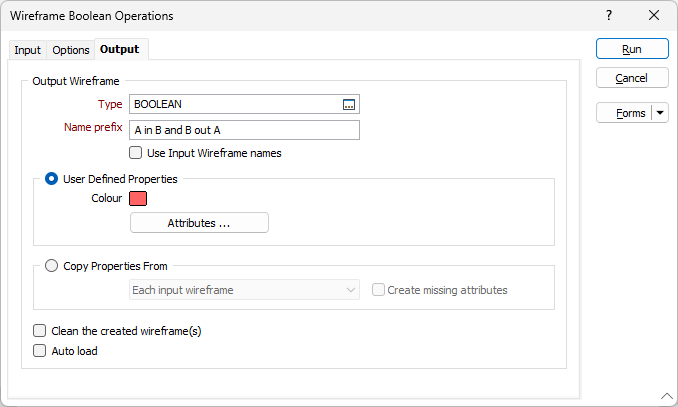
Run
Finally, click Run to run wireframe boolean operations on the input wireframes you have selected on the Input tab of the form .
Forms
Click the Forms button to select and open a saved form set, or if a form set has been loaded, save the current form set.
By design, the Forms button is not available for loaded Vizex layers (i.e. when opening the form set properties of a layer in the Vizex Layer Display pane). In Vizex, the Forms button is only available for new forms opened via the Home tab or the Vizex tab, in the Layer group (or by double-clicking on a form type node in the Vizex Layer Types pane).
Save and Save As
Click the Save button to save the changes you have made to the form set. Click Save As to save your changes as a new form set. Save As will default to the first available form set number.
Reset
Click Reset to clear the form of all values and reset the form to its default state.
Reset Tab
For tabbed forms, select Reset Tab to clear the active tab of all values and reset the tab to its default state - without making any changes to other tabs in the dialog.
Undo and Redo
Click Undo (CTRL + Z) to undo recent changes in the form. After an Undo, click Redo (CTRL + Y) to restore the last change that was undone.
Collapse
Collapse (roll-up) the form to preview a chart, or preview the results of an operation in Vizex, or obtain input values from Vizex, the Property Window, the File Editor, or the Plot Editor.