Results
The Validate tool will automatically identify a range of possible design errors in the Underground Design network, and repair them when you click OK. If you click Preview instead, the identified errors will be listed on the Results tab.
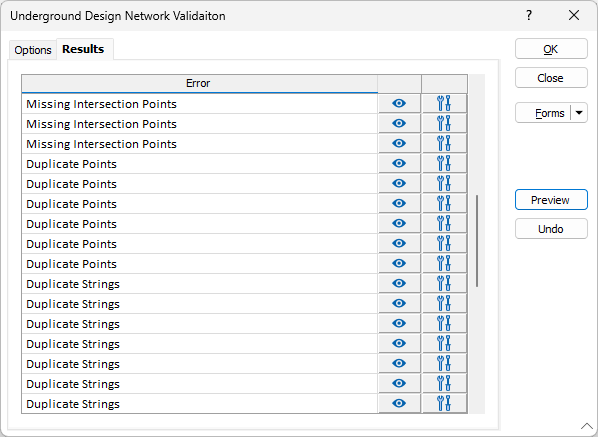
For each instance of error detected, you can click the 'eye' icon to highlight each individual error in Vizex.

You can collapse the dialog to take a closer look at the error, and right-click over validation errors for the option to fix them:
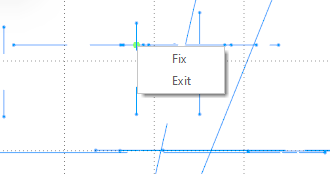
You can opt to repair an error in the list using the corresponding Repair icon:

When you have viewed / repaired any errors in the list, if you click OK, any remaining errors will be automatically repaired by the Validate tool.
The Undo button will undo any repairs performed by the Validate tool.
Forms
Click the Forms button to select and open a saved form set, or if a form set has been loaded, save the current form set.
Manage
To save the types, attributes and names you have defined and re-use them in other functions, select Manage button to create a form set or load an existing form set.
Save
Click Save to save your changes as the default form set.
Save As
Click Save As to save your changes as a new form set.
Reset
Click Reset to clear the form of all values and reset the form to its default state.