Sidewall Centreline Offsets
If you have the Surveying module, this option is also available on the Survey tab in the Underground Tools group.
![]()
The output from this function becomes the input for the Centreline to Solid function (in the Wireframes group), when the Left + Right Offset option is used to set the X dimension of the profile shape.
Sidewall
File
Select a file type and double-click (F3) to select the file containing the sidewall strings. If required, define a filter to selectively control the records to be processed.
Easting and Northing fields
Specify the names of the fields in which Easting and Northing coordinates are stored in the file.
String field
(Optional) Specify the name of the field containing values which define whether data points will be joined by a line. The values of this field in successive records must be the same before the points will be strung.
Join field
(Optional) Specify the name of the field containing values which define whether data points will be joined by a line i.e. strung. If successive records have the same value in this field and no String field is defined a line will join the points. If a String field is defined, then values in each field in successive records must be the same before the points will be strung.
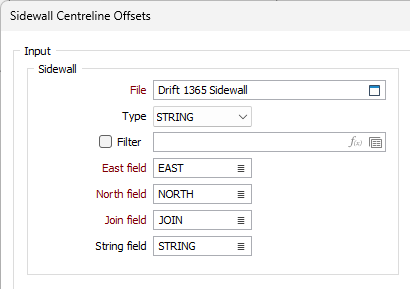
Floor Centreline
File
Select a file type and double-click (F3) to select the file containing the floor centre line string. If required, define a filter to selectively control the records to be processed.
Easting and Northing fields
Specify the names of the fields in which Easting, Northing coordinates are stored in the file.
Z field
Since the Z values written to the output centreline file are based on the floor centreline Z values, the specification of a Z field is mandatory.
String field
(Optional) Specify the name of the field containing values which define whether data points will be joined by a line. The values of this field in successive records must be the same before the points will be strung.
Join field
(Optional) Specify the name of the field containing values which define whether data points will be joined by a line i.e. strung. If successive records have the same value in this field and no String field is defined a line will join the points. If a String field is defined, then values in each field in successive records must be the same before the points will be strung.
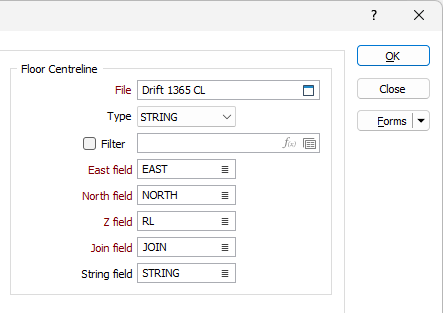
Calculate Height
Select this option to calculate height (roof to floor distance) values and populate a height field.
File
Select a file type and double-click (F3) to select the file containing the centre line string. If required, define a filter to selectively control the records to be processed.
Easting and Northing and Z fields
Specify the names of the fields in which Easting, Northing, and (optionally) Z coordinates are stored in the file.
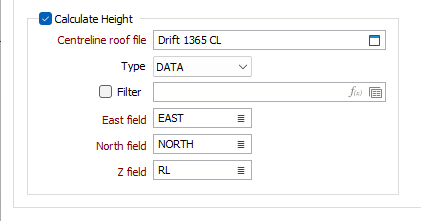
Output
File
Enter (double-click (F3) or click on the Select icon to select) the name of the output file.
Include projected sidewall points
Select this option to include the projected sidewall points on the centreline string.
Auto load
Select this check box to load the generated output in Vizex.
Left offset field
Enter (or click on the List icon to select) the name of the field to which Left Offset values will be written.
Right offset field
Enter (or click on the List icon to select) the name of the field to which Right Offset values will be written.
Height field
Enter (or click on the List icon to select) the name of the field to which Height values will be written (when the Calculate Height option has been selected).
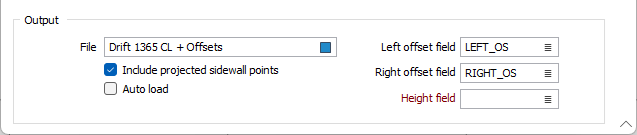
Forms
Click the Forms button to select and open a saved form set, or if a form set has been loaded, save the current form set.
Manage
To save the types, attributes and names you have defined and re-use them in other functions, select Manage button to create a form set or load an existing form set.
Save
Click Save to save your changes as the default form set.
Save As
Click Save As to save your changes as a new form set.
Reset
Click Reset to clear the form of all values and reset the form to its default state.
OK
Click the OK button to run the function and calculate the offsets.