Extract Reference Seam
![]()
A horizon, representing the Reference (Marker) Seam is fundamental to building a Seam Block Model.
The Extract Reference Seam function writes the XYZ coordinates for the intervals in the Seam file (optional) and creates a separate coordinate file for all intersections with the (selected) reference seam. Either the mid-point, roof or floor of each interval can be calculated.
The reference seam elevation file can be used to generate a semi-variogram (if Kriging is to be used for modelling the elevation) and in the (elevation) gridding process itself. Although it is possible to use the seam file instead, the recommended workflow saves having to apply a filter.
Input
Specify the following inputs in the Extract Reference Seam form:
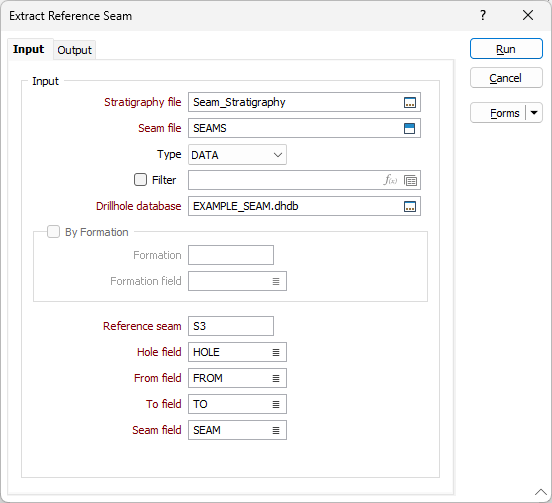
Stratigraphy file
Double-click (F3) to select the name of an input Stratigraphy file. A Stratigraphy file is a compiled file that is used to interpolate and display the stratification of the seams in a Seam file.
You can right-click in the File input box to view the Stratigraphy file and manipulate the stratigraphy sequence.
Seam file
Enter or double-click (F3) to select the name of an input Seam file generated by the Generate Seam File funtion. A Seam file is an Interval file which has additional fields that record the status of all logged and inserted seams. The Seam file is used as an input to various Seam Stratigraphic functions.
If necessary, define a filter to limit the process to a subset of the data.
Drillhole Database
Double-click (F3) to select the Drillhole Database (DHDB) that contains the trace coordinates of the intervals in the Seam file.
By Formation
This option is only available when a Formation field exists in the input Stratigraphy file. Select this option to force the Reference Seam to be part of a chosen formation.
Formation and Formation field
If the By Formation check box option is selected, double-click (F3) to select the name of the field that contains the Formation codes, then double-click in the Formation box to select the Formation you want to restrict the process to.
Drillhole Database
Enter the name of a drillhole database or double-click to select from a list of drillhole databases in the current project. Alternatively, you can right click and choose the Select option from the right-click menu. You can also Edit the properties of an existing database or create a New database.
Select the Filter check box if you want to apply a filter to the database. Enter a filter number in the adjacent response. Double click (F3) to see a list of existing filters. Right click (F4) to open the dialog box where you can create a new filter.
Reference Seam
Enter the identifier of the Reference Seam. A Reference Seam is a consistent seam, typically the ply intersected by the most holes, within a formation. While all seams will be modelled for Thickness, the Reference Seam will also be modelled for Elevation.
To identify a Reference Seam, you can use File | Fields | Extract Unique. This function will tell you how many holes intersect each seam.
Hole, From and To fields
Double-click (F3) to select the names of the fields in the Interval file that contain Hole identifiers and From and To intervals.
Seam field
Double-click (F3) to select the name of the field that contains the values used to identify each seam. The content of the Seam field is duplicated into a field with a “_LOGGED” suffix. The content of the Seam field can be modified by subsequent processes, however the _LOGGED field remains unchanged, to indicate the original seam coding for that interval.
Forms
Click the Forms button to select and open a saved form set, or if a form set has been loaded, save the current form set.