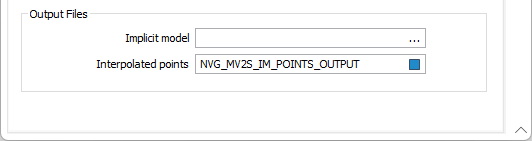Output
On the Output tab of the form, specify the type and name of an Output wireframe.
Wireframe
Type and Name
Double-click or click on the Select icon to set the Type and Name of the wireframe that will be generated from the input strings.
Colour
Select the default colour for the wireframe.
Attributes
Click the Attributes button to set attributes for the wireframe output.
User-defined attributes may be mapped against the fields in the Input file. It is also possible to specify a default value for each attribute. Default values are used when a corresponding value in the Input file is either missing or is not mapped.
Quality
This setting provides a convenient way to control the quality and the speed of wireframe generation. There are five quality settings: Draft, Standard, High, Ultra and Custom.
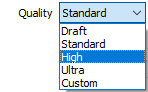
Setting the quality to Draft allows the general shape of the output wireframes to be generated quickly.
With the exception of Custom, each quality setting has a pre-set error tolerance value. The error tolerance for Draft is approximately twice that for Standard, which, in turn, is twice that for High, etc.
Setting the Quality to Custom allows a user-specified error tolerance. There is no limit to the user-specified error tolerance value (and hence the minimum mesh size), other than that imposed by available system memory.
Tolerance
Specify a tolerance (in Grid units).
The surface extracted from the implicit model is done to the accuracy defined by the tolerance, such that the difference between the wireframe surface and the theoretically perfect mathematical model falls within the measured tolerance distance.
Max triangle size
To eliminate large meshes, specify a Maximum Triangle Size parameter in grid units.
By default, mesh size is controlled by the tolerance parameter, which specifies the maximum error between the rendered surface and the actual surface. Typically, larger meshes are used where the surface is relatively flat, and smaller meshes are used where the surface has high curvature.
If a Max Triangle Size is specified then all triangles will be that size, or smaller if they fail the tolerance test.
Close wireframe at bounding box
If this option is selected, the wireframe
Generate complement solid
If this option is selected, then a separate solid wireframe will be generated which encloses the space between the contact surface and the edge of the ROI, one that is external to the INCLUDE intervals specified on the Input tab.
The complement solid wireframe will have the same name as the primary wireframe, appended by a suffix “_complement”.
Generate outcrop surface
If Topography generation has been configured, you can select the Generate outcrop surface/s option to create outcrop surfaces for the output.
An outcrop surface is the footprint of the wireframe solid where it intersects with topography. Surface outcrop wireframes are very useful when preparing features like maps. Attributes for the surface outcrop are inherited from the solid wireframes which prepends with “Outcrop_“.
Note: If there is no intersection between the topography and the solid, then no "Outcrop_" wireframe will be created, as it would be empty.
Snap wireframe to input data
The generated wireframes may be slightly offset from the points they were created from. Select this check box to snap the wireframes to the input data. Snapping will move the closest triangle to each snap point, if the distance between the two is less than the specified Snap tolerance.
If you do not enter a value, the default tolerance is 1 metre.
Snap points are the start and end points of the INCLUDE intervals.
If an INCLUDE interval starts at a collar, then it will only be added as a snap point if the Create intercepts at collar check box option is selected on the Input tab.
Similarly, if an INCLUDE interval ends at the end of a drillhole, then it will only be added as a snap point if the Create intercepts at end of hole check box option is selected on the Input tab.
Simplify Wireframe
Select this option to reduce the number of vertices in the triangulation by eliminating those points that can be removed without causing the triangulation to move by more than the specified tolerance values:
- Planar Tolerance. This is the maximum amount that the triangulation is allowed to move in any direction after vertices are removed.
If no planar tolerance is specified, a default value of 0.01 will be applied automatically. Specifying a large planar tolerance will significantly alter the nature of the triangulation.
Discard volumes less than
If this option is selected, all independent triangle shells with a volume less than the specified minimum volume will be removed.
Any value less than or equal to zero will disable volume removal.
Auto load
Select this option to load the generated output in Vizex. The default draw style for an auto-loaded wireframe is 3D Shaded.

Output Files
Implicit Model
Enter (or click on the ellipsis button to select) the name of an Implicit Model (*.im) file.
This file can be used as an input to the Implicit | Tools | Output Implicit Model function. This allows you to generate different output triangulations or points for the same model, without having to recompute the model each time.
Interpolated Points
Enter (or click on the ellipsis button to select) the name of an output file to which the interpolated points will be written.