Add Ramp
![]()
If not already selected, you will be prompted to select a TOE, PSEUDO TOE or CREST line:
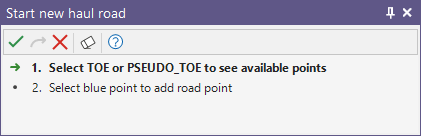
If not already selected, you will be prompted to select a blue point as the road start point:
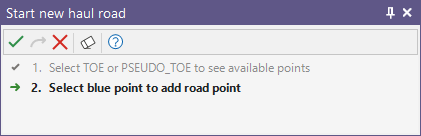
Set the properties of the new road in the Road Properties form. After defining Road Properties, the point nearest to the road point is moved, or a new point is inserted, to form a road entrance:
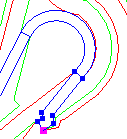
As you generate the walls of the pit, the road will be generated with it. Unless you are creating a switchback, try not to move the road around, as this can cause problems as you generate the pit higher up.
If you want to digitise a road manually (rather than generate a road using the Add Road tool) select New Pit String > Road from the Vizex right-click menu. This invokes the New String function. In this case, however, the type of the string is set to Road.
To manually build a haul road that ascends or descends from a selected (crest or toe) start string, select Road > Manual Road Edge from the Vizex right-click menu.
Adding a Switchback
![]()
Adding a Flat Section
![]()