Excel
When a file is open, this option is also available on the File | File Editor tab, in the Actions group. If a filter has been applied in the File Editor window, it will also be applied to the export.
This option is also available on the Lookup Table Editor tab for Lookup Tables.
![]()
Input file
In the Export to Excel form, select a file type and then enter (or double-click to select) the name of the file containing the data to be exported. Optionally, select a Filter to limit the data that is exported from the input file.
Output file
Select an Excel file format and then enter (or double-click to select) the name of the Excel file where the exported data will be written.
The following output file formats can be selected:
|
Format |
Extension |
Description |
|---|---|---|
|
Excel Workbook |
.xlsx |
The default Office Excel 2007 XML-based file format. |
|
Excel 97- Excel 2003 Workbook |
.xlsm, .xlsb |
The Excel 97 - Excel 2003 Binary file format (BIFF8). |
Sheet name
Data can be exported to an existing file, or be exported to a new file. If you are exporting to a new file, enter the name of the sheet, i.e. Sheet1.
If you are exporting to an existing file, double-click (or click on the ellipsis) to select a sheet.
Export selected rows only
When a file is open and the Export to Excel form is launched from the File | File Editor tab, in the Actions group, the Export selected rows only option is available. If the option is selected, only the rows selected from the file in the File Editor will be exported:
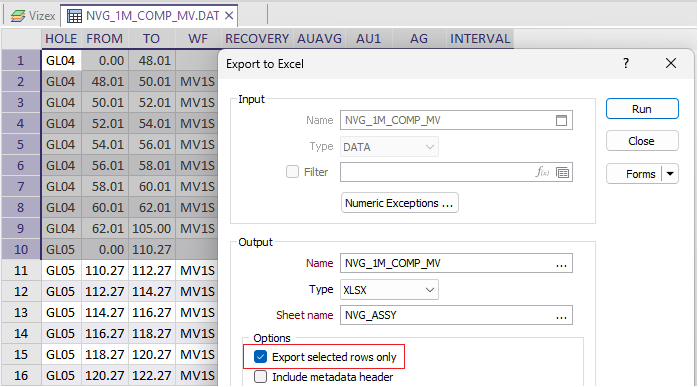
Include metadata header
Select this option to display metadata at the top of the file. If field names are written to the worksheet, metadata is displayed above the field header. The Metadata header includes information about the file that was exported and the date and time of the export. A title can also be added.
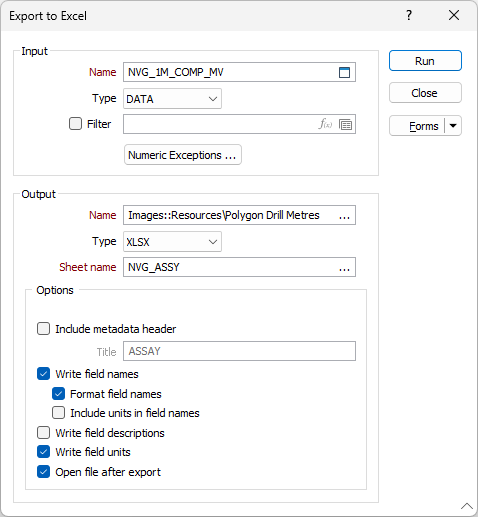
Write field Names
Select this option to write field names to the first row of the worksheet. You can then select an option to Include units in field names.
For export to XLSX, you can also select an option to Format field names to make the field names bold.
Write field descriptions
Select this option to write field descriptions (if any) to the output file.
Write field units
Select this option to write field units (comments, if any) to the output file.
Open file after export
Select this option to open the target file in Excel after exporting.
If the target file already exists you will be prompted to Overwite or Append to the file. Append will append worksheets to the file, provided that the worksheets (Sheet names) do not already exist in the file. If the worksheets already exist, they may be overwritten or be appended to. You cannot currently append to files in XML format.
For macros, if the target file exists, but the sheet does not, the default behaviour is to append the sheet. If both the target file and the sheet exist, the default behaviour is to overwrite the sheet.
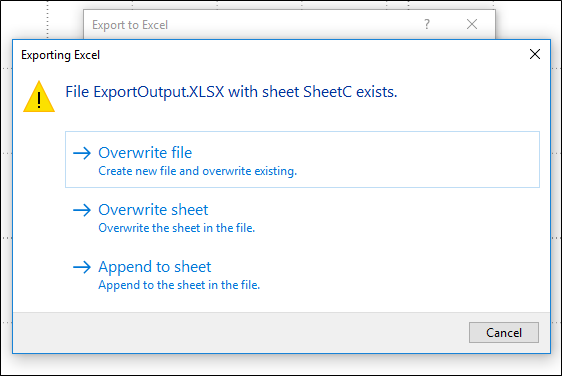
If you are exporting a large dataset and the number of records exceeds the Excel Row Limit, ![]() a warning is displayed. You will be prompted to either cancel, or continue to export the truncated data into the sheet.
a warning is displayed. You will be prompted to either cancel, or continue to export the truncated data into the sheet.
An export to a Microsoft Excel XLS file format is limited to 255 fields. If you are exporting more than 255 records, export to XLSX format instead.
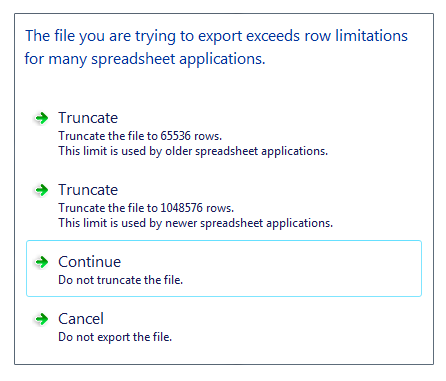
The Excel Row Limit is 65,536 rows in Excel versions 10 and 11 (Office2000 and XP), and 1,048,576 rows in Excel version 12 (Office2007).
It is recommended that you use the Export | Text function when exporting very large files to Open Office.