Options
![]()
General
Automatically freeze hole columns
Up to three Hole ID fields can be specified as part of the properties of a Drillhole Database. Select this option to automatically freeze hole columns, making it possible to scroll right without losing the context of the hole identifier. This option is on by default.
You can unfreeze rows and columns using the options on the Database Viewer ribbon, in the View group.
![]()
Synchronise selection of displayed files by the selected hole
When holes are selected in one file (for example the Collar pane), those holes are also selected in other file panes (for example, the Survey, Intervals and Events panes). This option is on by default.
Always go to the first record of the selected hole
Select this option to keep the first record of the selected hole displayed even if a hole position change is received for the hole. This will also be the case if the new hole position has no depth (from or to).
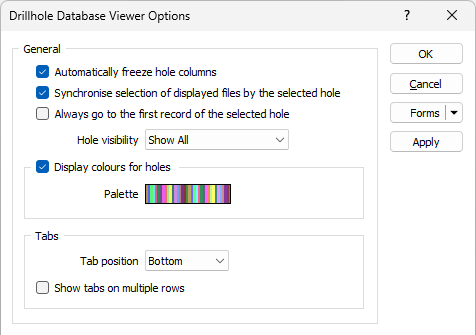
Hole Visibility
Set the default visibility of the holes in the viewer. When the Viewer is open, you can change the hole visibility at any time using the options on the Drillhole | Viewer tab, in the Hole group.
| Visibility | Description | |
|---|---|---|
| Hide Deselected |
|
Make the inverse of the current selection invisible. Only the holes you have selected are visible. |
| Shadow Deselected |
|
Make the inverse of the current selection shadowed. In effect, only the holes you have selected are highlighted (i.e. shown clearly). |
| Show All |
|
Undo any hidden or shadowed holes. All holes are shown in the Viewer, irrespective of the current selection. |
Display colours for holes
Select this option to use palette colours to colour-code the holes by Hole identifier (up to three fields). This option is on by default.
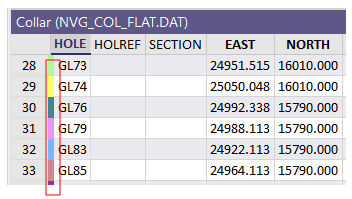
Tabs
For Intervals and Events file panes that have multiple files, choose whether to set the tab position of each file at the Top, Bottom, Left or Right of the pane. Bottom is the default.
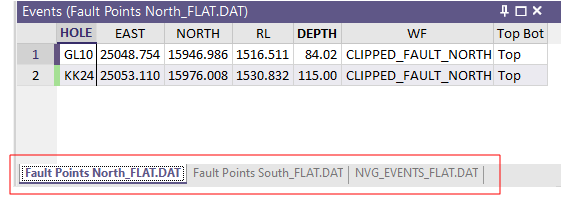
Validation/Errors
When you validate a Drillhole Database, if errors are detected and you choose to Fix errors, a Validation/Errors pane is loaded in the Viewer and is synchronised with other panes.
Automatically hide fields not referenced by the validation
Select this option to only show fields in the file panes that are referenced by the validation in the Validation/Errors pane. This option is on by default.
Automatically refresh validation errors when displayed files change
Select this option to automatically refresh the file panes whenever changes are made to the underlying files outside of the Viewer. When the Viewer is open, you can also select an Auto Refresh option on the Database Viewer ribbon, in the Validate group.
![]()
Auto refresh may be undesirable when you are working with a large amount of data.
When records are added or modified inside the Viewer, you can also select the Refresh Drillhole Database option on the Database Viewer ribbon, in the Drillhole Database group.
![]()
Critical/Major/Minor/Warning colours
Records in the file panes that match with error rows in the Validation/Errors pane are colour-coded to provide an indication of their error severity.
Set the colours that will be used to differentiate between the different severities of error. By default, a deeper red is used for critical errors, a lighter red is used for other errors, and a light yellow is used for warnings:
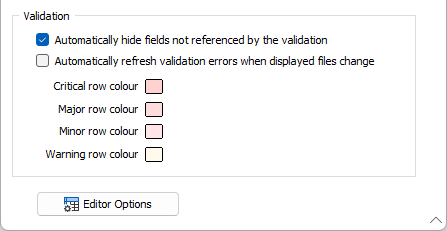
Editor Options
Click the Editor Options button to set options which determine how files are opened and closed in the built-in Text Viewer (by default) and how the fields and records in the Drillhole Database Viewer (and the File Editor and the Wireframe Attribute Editor) are displayed and processed.
Apply
Click Apply to apply the options you have set and keep the form open.
Close
Click Close to apply the options you have set and close the form.
Forms
Click the Forms button to select and open a saved form set, or if a form set has been loaded, save the current form set.
By design, the Forms button is not available for loaded Vizex layers (i.e. when opening the form set properties of a layer in the Vizex Layer Display pane). In Vizex, the Forms button is only available for new forms opened via the Home tab or the Vizex tab, in the Layer group (or by double-clicking on a form type node in the Vizex Layer Types pane).
Save and Save As
Click the Save button to save the changes you have made to the form set. Click Save As to save your changes as a new form set. Save As will default to the first available form set number.
Reset
Click Reset to clear the form of all values and reset the form to its default state.
Reset Tab
For tabbed forms, select Reset Tab to clear the active tab of all values and reset the tab to its default state - without making any changes to other tabs in the dialog.
Undo and Redo
Click Undo (CTRL + Z) to undo recent changes in the form. After an Undo, click Redo (CTRL + Y) to restore the last change that was undone.
Collapse
Collapse (roll-up) the form to preview a chart, or preview the results of an operation in Vizex, or obtain input values from Vizex, the Property Window, the File Editor, or the Plot Editor.