Tools
Use the tools on the Drillhole Log tab to navigate the log and select the holes you want to view. You can also use the Create Intersection tool to interactively define grade/thickness intersections.
Drillhole Log
-
Click Configure Form to open the form associated with the log display.
![]()
-
Click Export to export the current hole to CAD format.
![]()
-
click the Print Current to send an image of the current hole to a printer. The log will be re-scaled so that a best-fit of the page is achieved, while still maintaining the aspect ratio.
![]()
-
Click the Print All to send an image of all holes to a printer, or print to PDF or XPS file format.
![]()
A Print Setup option is available on the menu:
![]()
Edit
-
Click Create Intersections. This puts the log display into Create Intersections mode.
![]()
-
Click Save Intersection to write the Intersection results to the Output file. Alternatively, select Save from the right-click menu.
![]()
-
Click Copy to copy the current hole name to the clipboard.

Click Undo and Redo on the application title bar to undo and redo (revert) the last action.


Navigation
The following tools are provided on the Drillhole | Drillhole Log tab, in the Navigation group:
-
Click the First Hole button (or press CTRL + the Left arrow key) to show the first hole.
-
Click the Previous Hole button (or press the Left arrow key) to show the previous hole.
-
Click the Next Hole button (or press the Right arrow key) to show the next hole.
-
Click the Last Hole button (or press CTRL + the Right arrow key) to show the last hole.
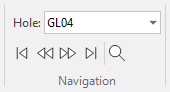
-
Use the Hole Selection drop-down tool menu to select the hole to display:
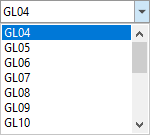
View
-
Click Forms to toggle the Drillhole Log Forms Pane on and off. Use the Drillhole Log Forms Pane to select which data will be loaded and displayed in the log.
![]()
-
Click Display to toggle the Drillhole Log Display Pane on and off. Use the Drillhole Log Display Pane to toggle the display of drillhole column types (and legends) on and off.
![]()
-
Click Properties to toggle the display of the Properties Pane on and off. The properties of the columns and intervals you select in the log are shown in the Properties Pane.
![]()
-
Click Synchronise Views to add the current drillhole log view to a synchronisation pool or, if it is already synchronised, remove it from the pool.
![]()
When synchronisation is active, scrolling and zooming operations are synchronised between the views in the pool. For best results, those views will have the same page size.
-
Click View Current Hole to select the current hole in Vizex (if it is loaded in Vizex).
![]()
Conversely, you can select any part of a hole in Vizex, then right-click and select Show hole in Drillhole Log. See: Show Hole in Drillhole Log
Zoom
The following tools are provided on the Drillhole | Drillhole Log tab, in the Zoom group:
-
Click Zoom All Pages button to show all pages in the window.
![]()
-
Click Zoom One Page button to show the current page in the window.
![]()
-
Click Zoom Page Width button so that the width of the page matches the width of the window.
![]()
-
Click Zoom 100 Percent button to show the log at 100% of its normal size.
![]()