Extend Row
![]()
If a Spacing value is specified in the form, new holes are inserted automatically along the length of the extension.
Hole Parameters
Hole type
Holes may be blasted for different purposes. You may want to differentiate between main, pre-splitting and auxiliary holes, for example.
If applicable, select the Hole Type. Hole types are configured on the Mining | Blast Design tab, in the Hole Type group.
Hole length
Enter the Hole Length value for the holes along the new row in the field provided.
Subdrill
If blastholes are to be drilled below the design floor, enter the length of sub-drilling required. See: Sub-Drilling
Hole diameter
Enter the diameter (in millimetres) for the holes along the row. Hole diameter is a fundamental factor in blast geometry since it affects the results that can be achieved from blasting.
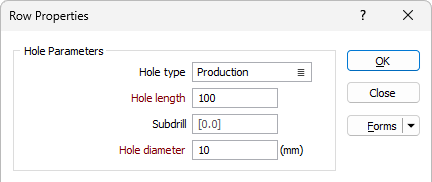
Hole Location
Enter parameters to define the Inclination, Spacing and Azimuth of the holes along the row.
Inclination
The hole Inclination is the angle the hole makes with the azimuth, in the range 0 (horizontal) to - 90 (vertical). If no values are specified, a default inclination of -90 (vertical) and a default azimuth of zero are used.
Azimuth
The hole Azimuth is a bearing in degrees, measured from 0 for North and increasing clockwise. It will have no effect on a vertical hole (inclination of - 90). The Perpendicular to row check box option allows you to specify an azimuth which is perpendicular to the row.
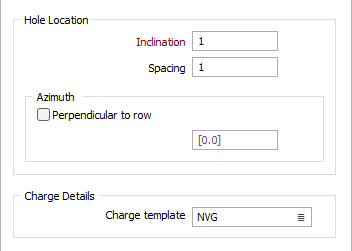
Charge Details
Charge Template
Double click (F3) in the Charge Template field, or click the List icon, to select a charge template for the row, if required.
OK
When you have defined the parameters of the holes along the row, click OK. Edit Row mode is enabled and you can move the mouse to digitise a point, the cursor will change to a crosshair cursor.
![]()
Use the mouse to snap to a point and digitise the length of the extension. Hole locations are inserted using the spacing and the numbering parameters specified in the form.
To extend the string and restrict the new point to the direction of the last segment, hold down the CTRL key as you digitise the point with the mouse.
To extend a string and restrict the new point to be perpendicular to the last segment, hold down the SHIFT key as you use the mouse to digitise the point.
To extend the string and restrict the point to the screen axis, hold down the x, y, z, u, or v letter key as you digitise the point with the mouse.
To finish, move the mouse away from the row end point and right-click the mouse.
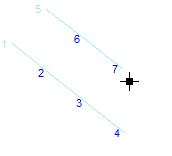
'V' Hotkey
You can extend an existing row without adding new blastholes using the 'V' hotkey.
-
Use the mouse to select the first or last blasthole in the row.
-
Hold the V key and drag the selected hole on the row axis:
The distance to the closes hole is displayed while dragging.

-
Release the mouse and V key to place the selected blasthole on the extended row.
The length of the row is extended to the new position for the blasthole.
Hole Level
The designed blastholes can be draped onto a wireframe of the topography. The draping can be to the Bench and/or the Floor.
Bench Surface
Select the Bench surface option to select a wireframe Type and Name to drape the blast hole onto.
If the Bench surface is not selected and provided,
Floor Surface
Select the Floor surface option to select a wireframe Type and Name to drape the blast hole onto.

You can also extend a row using the Insert Hole tool. To add a new row to a blast block, see: Add Row