Delays
In the Equipment Source Path topic, how to add a delay into the path itself (Date Delays and Time Delays) is described as shown below:
Time delays can be specified using the format ‘Time Delay: TimeDelay TimeUnits <NonProductiveProcess>’ where TimeDelay is a number specifying how long the delay should occur for, TimeUnits is a unit of time that the TimeDelay is measured in and NonProductiveProcess is the name of a non productive process to use for the delay (e.g. ‘Time Delay: 6 hours <Relocation>’). Valid time units are ‘Minutes’, ‘Hours’, ‘Days’ or ‘Weeks’.
Date delays can be specified using the format ‘Date Delay: DelayToDate <NonProductiveProcess>’ where DelayToDate is text that describes the date to delay until (in the format of the user’s region settings) and NonProductiveProcess in the name of a non productive process to use for the delay (e.g. ‘Date Delay: 1/1/2016 <Delayed Start>’)
Prefix: Demo\Stage 1\ Order: Pit\Stage\Strip\Block\Seam\Bench AllowAdvance: On *\1-5,7\*\* <Blasted> Date Delay: 1/1/2024 <Maintenance> Time Delay: 5 hours <Relocation>
This is useful when you need a delay to occur after a certain Task is completed such as a relocation or a delayed start. However, you will also have delays which occur no matter the condition of the schedule such as public holidays and planned maintenance. These are addressed separately from the Path in the Delays window.
A key feature of Delays is Recurrence which allows you to repeat your delay as often as is required. Note that the Recurrence is based on the Start Date, for example, if you wanted 2 days of maintenance a month, the recurrence is 1 month, not 1 month - 2 days.
Delays can be prioritised using an increment/decrement control to adjust the Priority. The higher the number, the lower the priority (1 = High).
![]()
Add Delay
To create a new Delay container:
-
Right-click "Delays" in the side panel and choose Add > New Delay.
-
Enter a Name for the Delay:
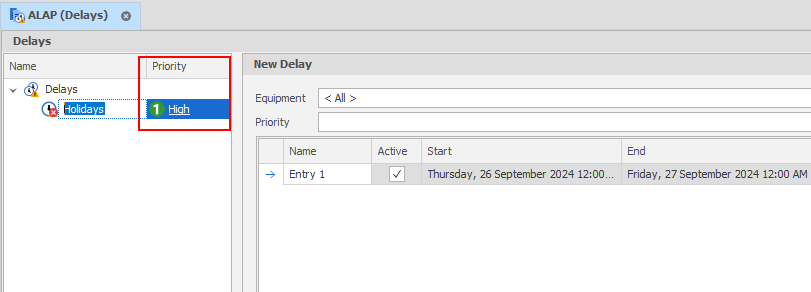
Add Entry
-
Each Delay can include multiple entries, create a new entry by clicking the Add Entry button:


Name
Enter a Name for the Delay (it will typically match the Process).
Priority
Accept the default priority (1 = High) or use the increment/decrement control to adjust the priority. The higher the number, the lower the priority.
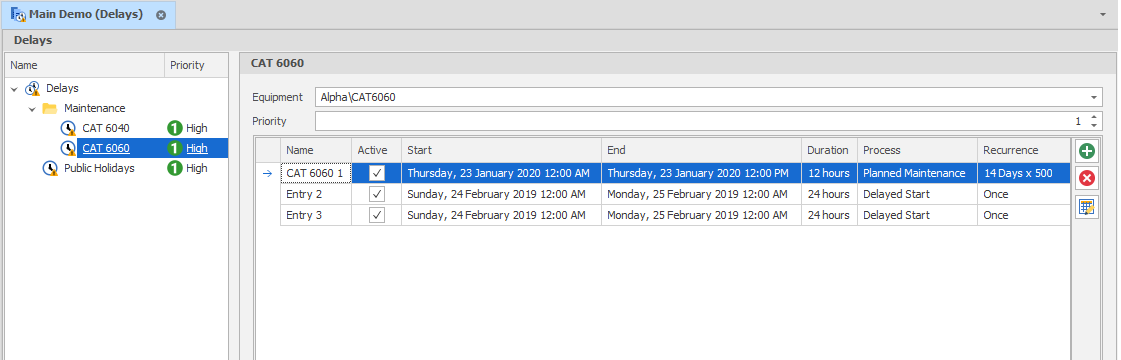
If there are multiple delays starting at the same time, the scheduling engine will choose the delay with the highest priority.
If there are multiple delays starting at the same time and with the same priority, the delay with the lowest index (first in the list) is chosen.
In Settings | All Settings, a scheduling_delay_picking_algorithm setting defaults to "V2". Set this value to "V1" to enable the old behaviour (Priority values are ignored. If there are multiple delays starting at the same time, there is no guarantee which delay will be picked).
Active
Use this check box to select which Delays the Schedule will be subject to.
Start & End Date/Time
Use the drop-down controls to select a Start Date/Time and an End Date/Time. The Duration (below) is automatically calculated/updated.
Duration
Use the drop-down control to specify a Duration. The End Date/Time (above) is automatically calculated/updated.
Process
The (Non-productive) Process that is subject to the delay.
Recurrence
A key feature of Delays is Recurrence which allows you to repeat your delay as often as is required. Note that the Recurrence is based on the Start Date, for example, if you wanted 2 days of maintenance a month, the recurrence is 1 month, not 1 month - 2 days.
When creating a delay with a non-productive process, default delay recurrences are calculated periodically based on the Start and End of Schedule.
If the Remove Delays After Last Productive Task check box option is selected (in the Scheduling group on the General tab of the Scenario Settings dialog), the scheduling engine will ensure that delays are only added if there is a productive task that starts AFTER the start date of the task.
Delays can be prioritised using an increment/decrement control to adjust the Priority. The higher the number, the lower the priority (1 = High).