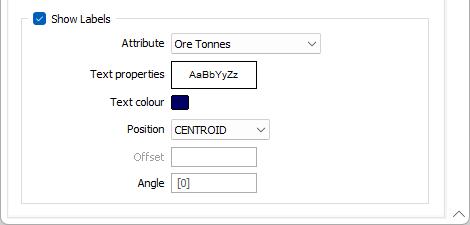Wireframes
Use the options on the Wireframes tab to set the appearance of the cached wireframe layer and control how tasks and their progress are displayed during an animation. You can also choose to show inactive tasks (the blocks that have been mined out) alongside active (in-progress) tasks.
Task display during animation
When you run an animation, you can select a check box option to show inactive tasks (the blocks that have been mined out). To only show active tasks (blocks that are in the process of being mined) clear this check box.
You can also select a check box option to shade active tasks in proportion to progress so that the shade of each active task becomes progressively darker as the task moves closer to completion.
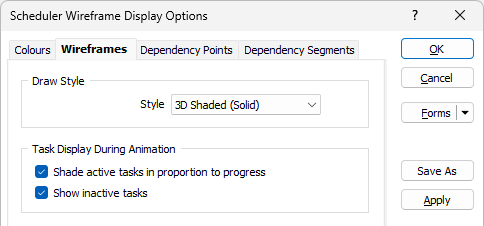
Draw Edges
Use the Crease Angle input box and slider bar to adjust the display of the edges between wireframe facets. If you are entering an angle value, press the TAB key to update the slider.
Crease Angle
If the interior angle between two wireframe facets is less than or equal to the specified crease angle, a crease line will be drawn.
Setting the slider bar to a maximum will make all the edges along a surface visible.
Line Width and Line Colour
Specify a (THIN, MEDIUM, THICK) line width and a line colour for the edges drawn between the wireframe facets.
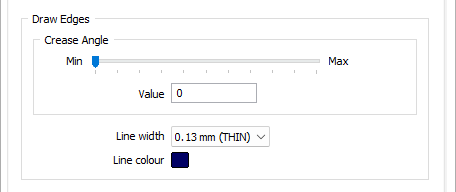
Show Labels
Select the Show Labels check box to label the wireframes by choosing a Label attribute:
Label attribute
Select a Label attribute. If you leave the field empty, only the label points are displayed.
Text properties
Double-click on the Text Properties Preview box to select a font and set text properties.
Text Colour
Double-click (F3) to select the colour of the text.
Position
The position of the wireframe annotation. You can choose to display the label over the wireframe CENTROID or ABOVE, BELOW, to the LEFT, or to the RIGHT of the wireframe bounding box.
Offset
To offset the label text, specify an offset value. Offset units are "Character" widths, not grid units.
Angle
Specify the angle (0° to 360°) at which the annotated text will be drawn. An angle of 0° results in vertical (up) text. An angle of 90° is the default and results in horizontal (to the right) text, etc.