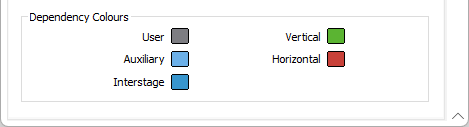Colours
When mining blocks are added to a schedule as tasks, a cached wireframe layer and a task dependencies layer are created and linked to tasks and dependencies in the Gantt Chart.
![]() ;
;

Material Colours
Wireframes which represent the material and the blocks to be worked can be colour coded by attribute, for example, Start Date. Alternatively, you can map a standard attribute or a custom character attribute against the values defined in a TEXT colour set, or map a (Volume, Tonnes, Grades etc.) numeric attribute against the values defined in a NUMERIC colour set.
Default colour
Double-click to select a Default colour. If a colour set is being used to colour the wireframes, the default colour will be used when no sequence order has been specified, or when there is no mapping between an attribute value and the values in a colour set.
Use default colour
Select this option to colour ramp the mining blocks randomly using the default colour as the base colour.
Colour by Order
Select this option to colour ramp the mining blocks in the Start Date order they are sequenced. A Starting colour can be selected for up to 3 groups of linked tasks.
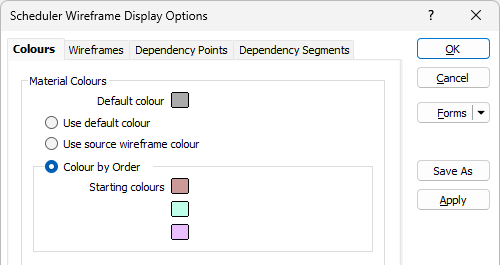
Colour Set
Select this option to ramp the colour of the mining blocks based upon the colours defined in a text or numeric colour set.
Attribute
The attribute type you select (Text or Numeric) will determine the type of the colour set:
-
TEXT. Select a standard (Resource, Task Name, Task Group, Task Type) or Custom character attribute which has values that can be mapped to the values defined in a Text Colour Set. You can create Custom character attributes in the Manage Attributes editor.
-
NUMERIC Select a numeric attribute which has values that can be mapped to the values defined in a Numeric Colour Set. Start Date and End Date attributes are included in the list.
Set
Double-click in the Set box to select a colour set of the appropriate type. To create a new set, right-click in the input box and select New from the right-click menu.
If you select Edit from the right-click menu with a colour set selected, the Edit Colour Sets form will open and you can click Assign to configure the colour set. In the case of Numeric colour sets, the Assign form contains a Schedule Attribute option:
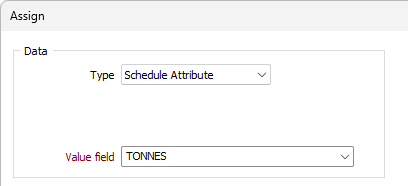
When the Schedule Attribute type is selected, the Value field menu will make scheduler attributes available to select the task attribute value to use. Note: This option will only appear for numeric colour sets for which the colour set assign dialog is launched from the Assign button on the Numeric Colour set form invoked from the Schedule Colours tab. For information on the Numeric colour set Assign process, see Assign.
Apply to order
Select this check box to apply the colour set to the first task in a group of connected tasks. The remaining tasks are ramped.
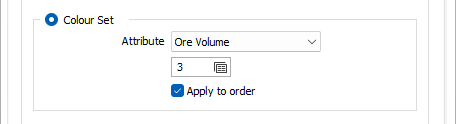
Override Task Colours
The colours you have specified (above) may be overridden to depict inactive blocks (already mined) and active (in-progress) blocks so that they are easily identified.
-
Inactive. Select this option to specify a colour, during an animation, for the blocks that have been mined out. Double-click to select a colour from the palette.
-
Active. Select this option to specify a colour, during an animation, for the blocks that are active (in the process of being mined). Double-click to select a colour from the palette.
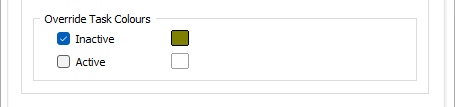
Dependency Colours
To differentiate dependencies by their type, double-click on the icons to select a display colour for each type.